To print just one 1099 form, select the record to print, by single clicking on ANY cell in that line. Next, click the File/Print Create Laser Forms Menu (or click the printer icon on the speed bar). The Page Setup dialog box will appear with your selections. Click OK when ready. Next, Windows will show the Print dialog box, which allows you to select a certain printer. Click the Selection radio button under "Page Range" then click Print.
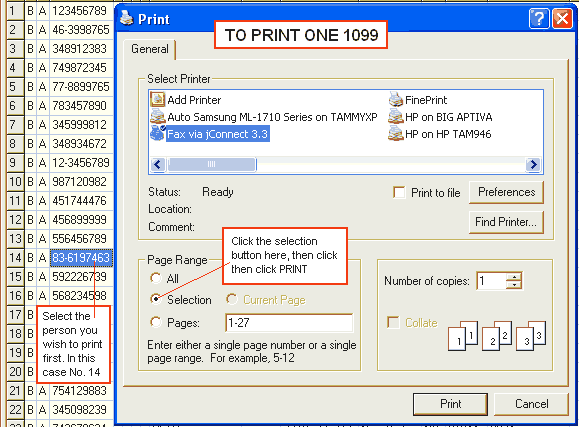
Before anything is printed, 1099Express will confirm that only 1 page is
being printed.
To print all pages click the ALL radio button.
To print a range of lines click the Pages radio button and enter the range
of pages separated by a dash. For example type a range, such as 10-20.
Another way to print one page would be to click Pages, then enter a range
of one page, for example 14-14.