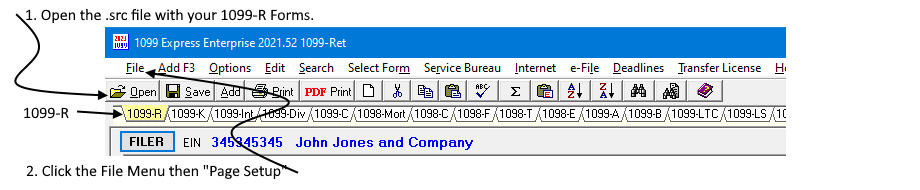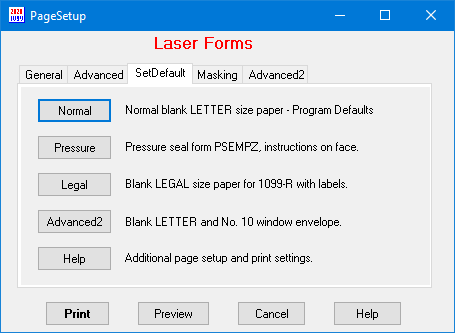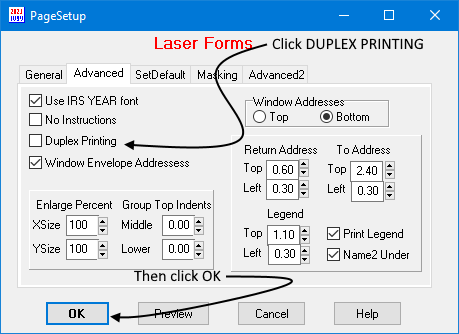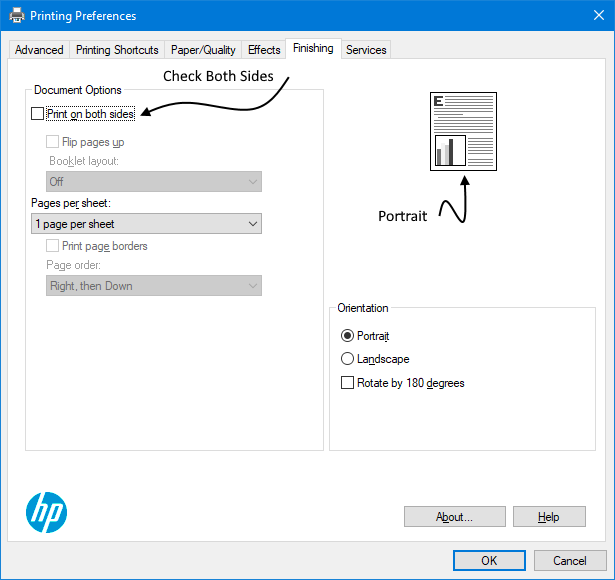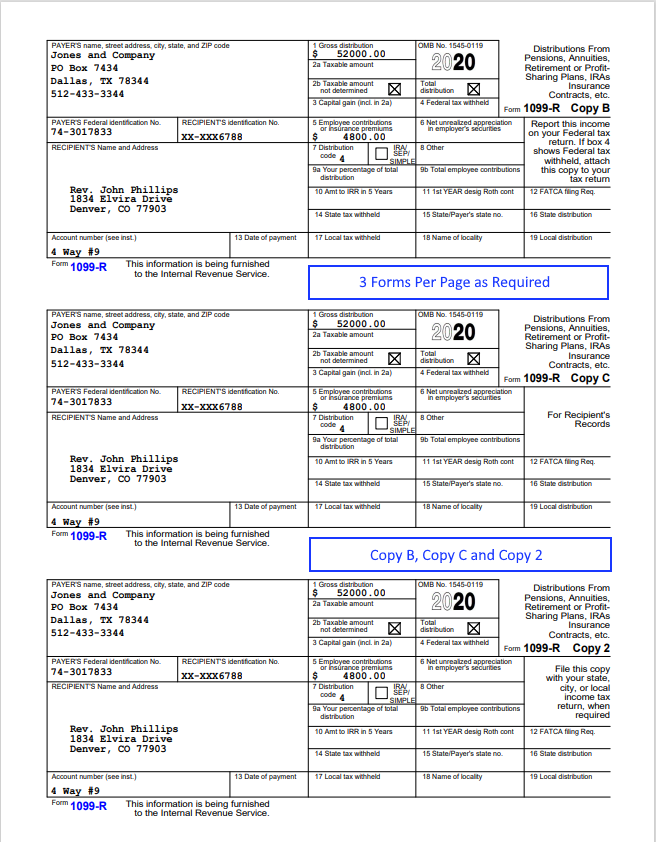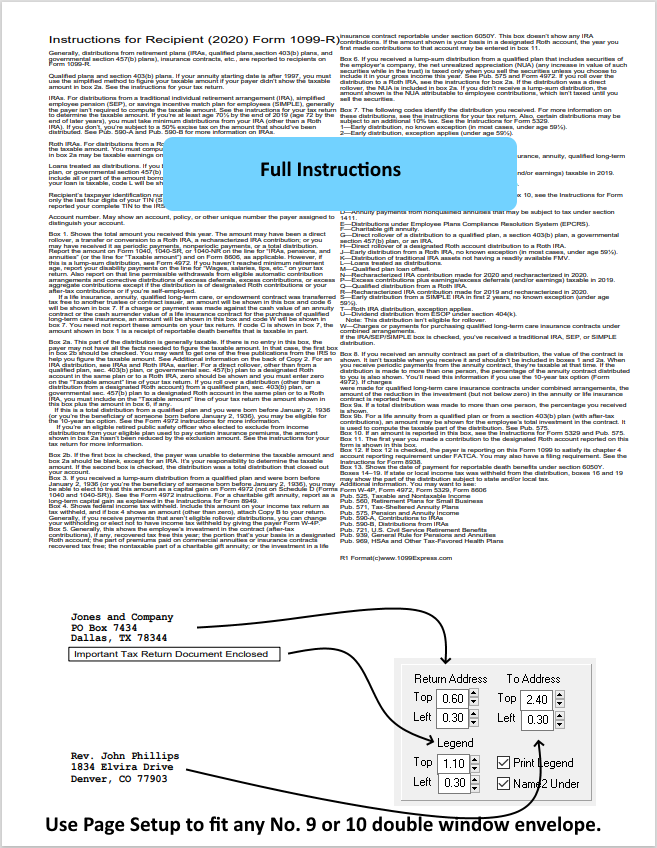Instructions for Printing 1099-R Forms
For 2020 Forward, use this method and regular letter size paper. Also applies to
W-2G and 1098-C.
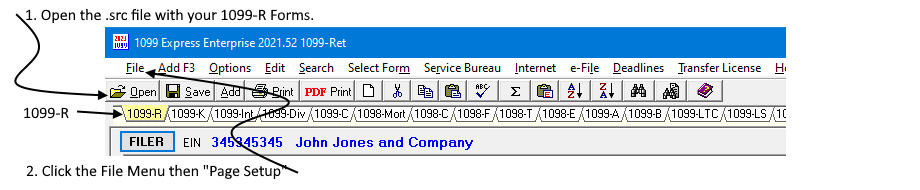
Open the 1099 Express Program for 2020 or later. Open the .src file
containing your 1099-R forms.
Make sure you see the yellow tab as
"1099-R".
Click the File Menu, then "Page Setup", Click Normal
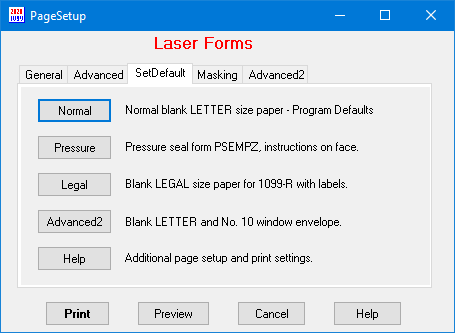
Next, Click the Advanced Tab, then Duplex Printing
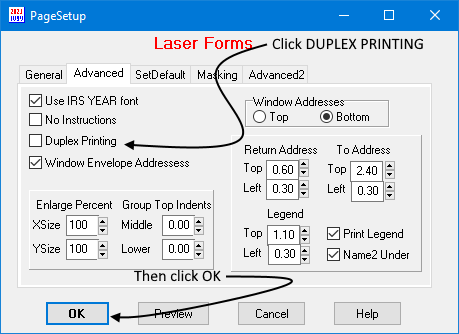
Click OK to close the Page Setup.
Next Click the "PRINT" button directly
below below the Edit Menu.

Choose Copy B, C and 2. Then Print Again.
The "Select Printer" window
appears.
Under "Pages" and type 1 (so you only print
the first page).
Then set your printer to "Print on both sides".
For this HP Printer, click "Preferences", then
"Finishing" then "Print on
Both Sides".
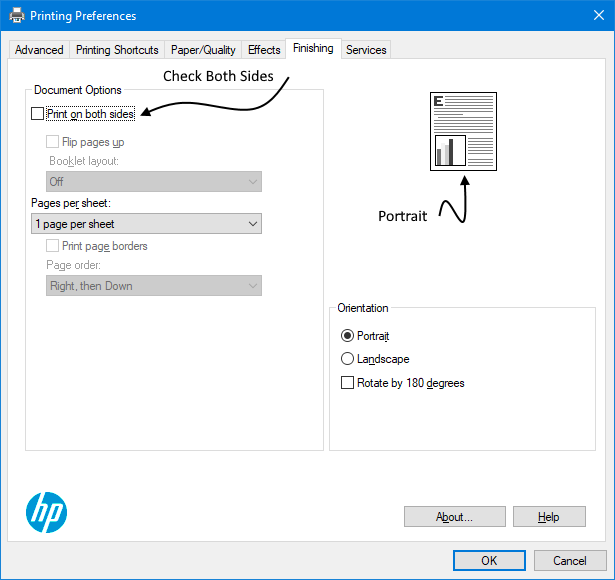
This procedure prints just ONE PAGE, front and back. Use regular letter size paper.
Front Side
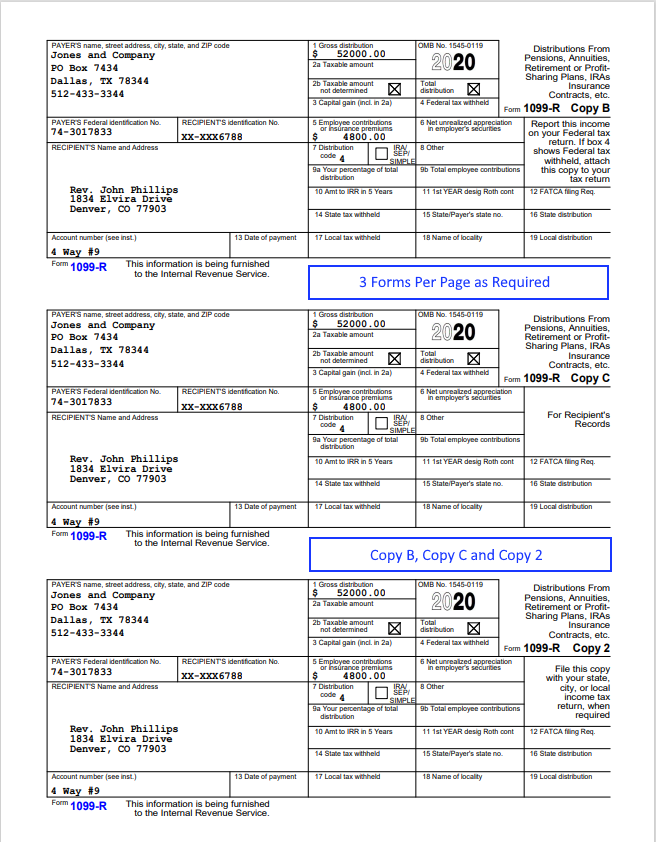
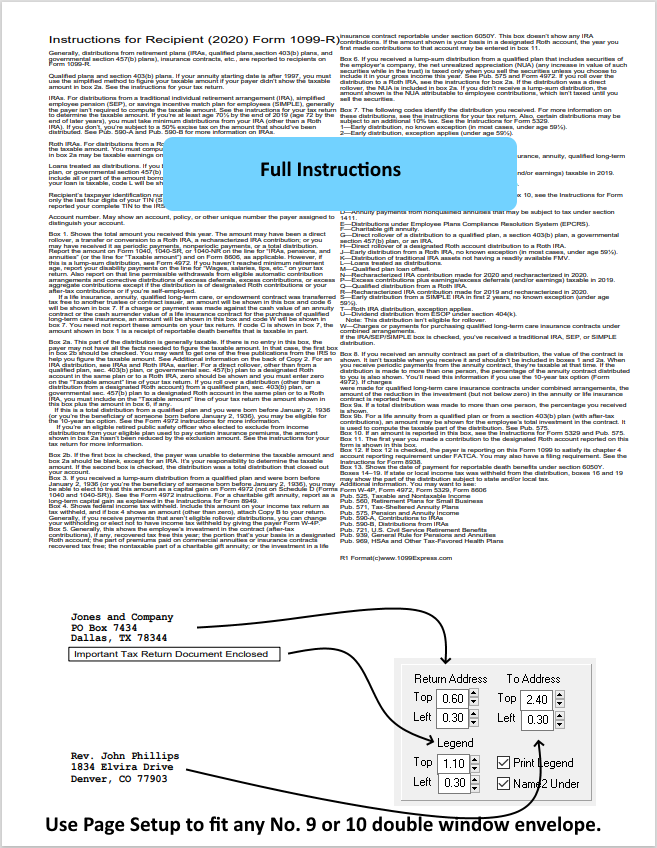
If you have any problems, call
at 361-884-1500.