Note: Do not create a spreadsheet like the 1099 Express Grid (with Rectype, Formtype, etc.). That's a waste of time. Instead, create a more simple spreadsheet, like the examples below.
TO UNDERSTAND QUICKLY, FOLLOW THIS TRAINING EXAMPLE
- Click the File Menu then "Open Sample Excel Spreadsheet".
- Copy the top 10 rows, with Ctrl-C or Right Click - Copy. (10 rows are already highlighted).
- Bring up 1099Express. Click the Edit menu then "Paste From Excel by Header Name". YOU ARE ALMOST DONE!
- Your 1099-Misc data should APPEAR IN the GRID!!
- Double click on any person to view the 1099-Misc Form, and verify all data is in the correct box.
- Click Cancel to close the form.
- Click the Options Menu the Filer/Company info, then the RE-POPULATE TAB.
- Double click the sample company there to add the Filer or Company Information for these payees.
- Click the SAVE button, and use the suggested filename! You are Done!
Notice the Excel headers are spelled the same as the headers in the 1099Express grid.
Notice the Rectype and FormType columns are automatically populated.
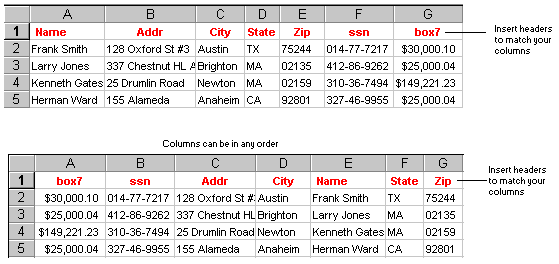
Detailed Instructions for your Excel Spreadsheet:
- Before Pasting from Excel by Header Name, Click the Select Form Menu in 1099 Express, to be sure you are pasting into the correct 1099-Form, such as Miscellaneous, 1099-R, 1099-S, 1099-Dividends, etc.
- Your headers must be spelled exactly like the 1099 Express headers in the program (for any given form).
- Your columns can be in any order.
- Do not re-arrange columns TO LOOK LIKE THE 1099 EXPRESS GRID. It's extra work and can cause major errors.
- Do not remove extra columns, just leave them there with no header.
- Insert a blank row across the top of your spreadsheet for the 1099 Express headers. Then type only the necessary headers such as Name, Addr, City, State, Zip, Box1, Box2, etc.
- Headers such as Box1 must NOT have a space between x and 1.
- Enter the Filer information AFTER importing and verifying payees, as shown above.
- When re-importing, never re-type company info, instead click the Re-Populate tab.
- ALWAYS SAVE your 1099 Express ".src" file after a successful import. Use suggest filename.
- You can import multiple spreadsheets to one source file by clicking "ADD to grid" after paste.
- If you have City, State Zip all in one column, put them in the CITY field, and leaving blank columns for State and Zip. Of course State and Zip will be empty and import cause errors. Save the file. Then click the Options Menu and choose "Parse City to State and Zip". This should make fix it.
-
If you have errors from 4 digit zip codes, these may have been caused
because Excel removed leading zeros thinking the zip codes were numbers.
This is common in New England states and New Jersey. If this problem exists,
it can be fixed by clicking on the Edit Menu then "Add zero to east
coast Zip Codes".
- Excel has an OPEN Wizard which can Open Fixed Length text and Delimited files. Excel can also open CSV and many other files. Thus, 1099 Express can import all these file types from Excel.
- However, it is possible to use Excel for hand data entry, if you wish. See Entering and Changing Payee Data.
- You can Export the 1099 Express to Excel other purposes, such as reports and manipulating data.
- If you have already imported your data from Excel, then discover you need to ADD or CHANGE a few records, make the changes with 1099 Express. It's not always necessary to re-import.
- Use the Options "Total All Records" Menu to compare 1099 Express totals to Excel totals.
- Many times there are 2 address columns in Excel. There is only one address column for IRS purposes. To combine into one line, use the Addr2 pseudo header as shown in the sample Excel spreadsheet..
- Some forms such as 1099-Div and 1099-B have unusual box numbers such as Box1a, Box1a, etc. Your Excel column headers must be spelled exactly like the grid headers in the program, for each column.
- Other headers may also be imported such as Name2, Acct, FOR (foreign address indicator). An indicator is turned OFF if empty, and ON if not empty (any character is present).
Related Topics
Importing by Source File Format