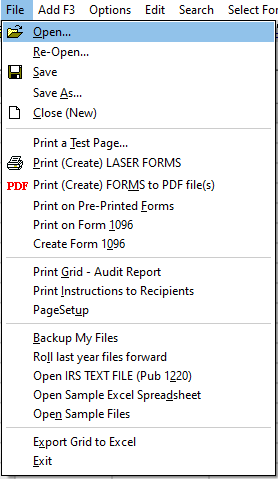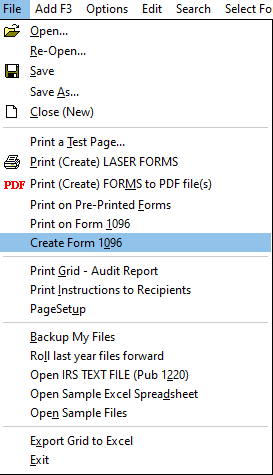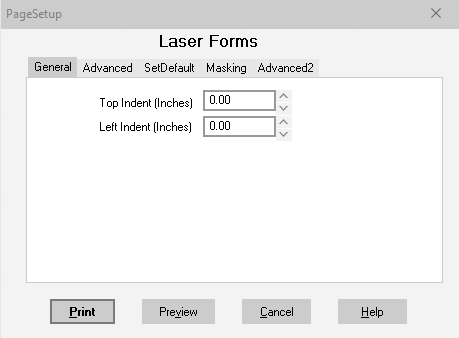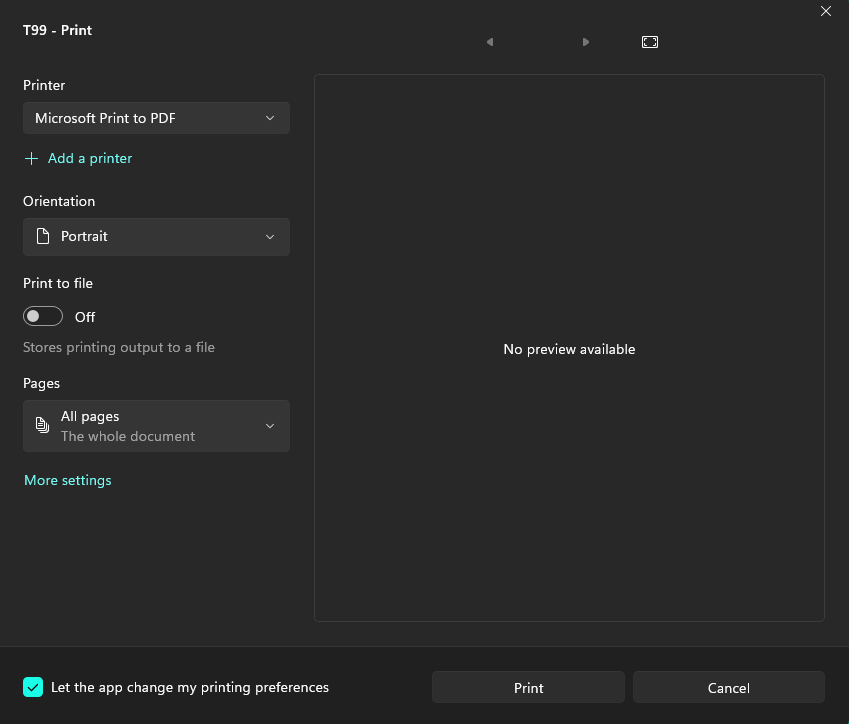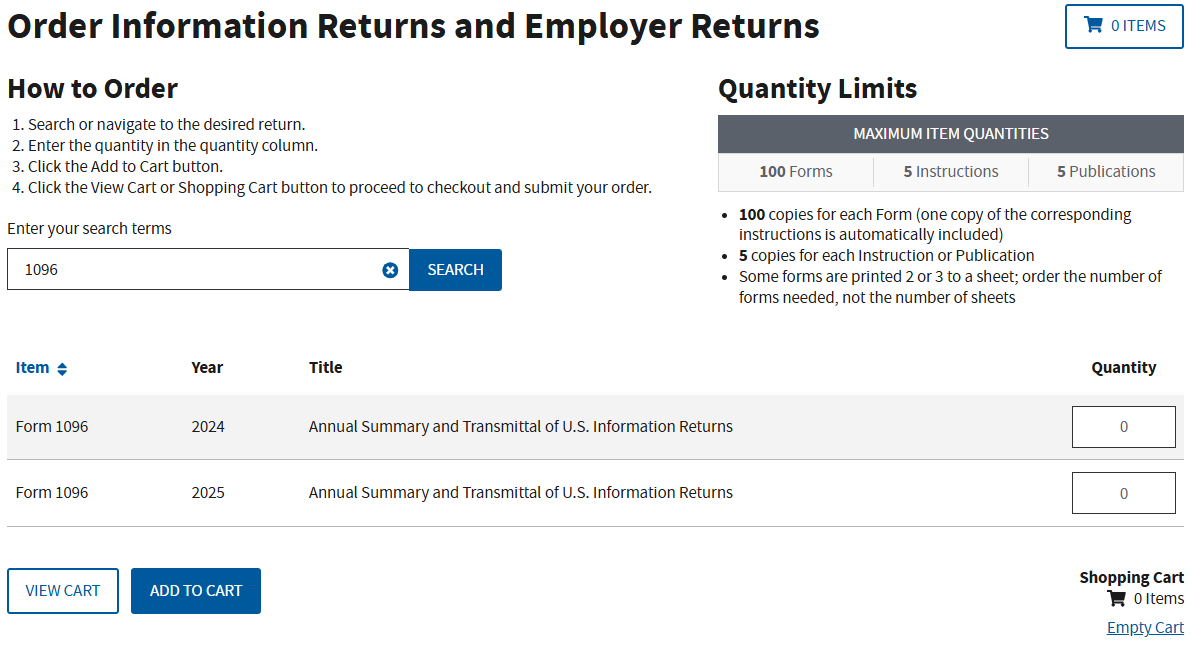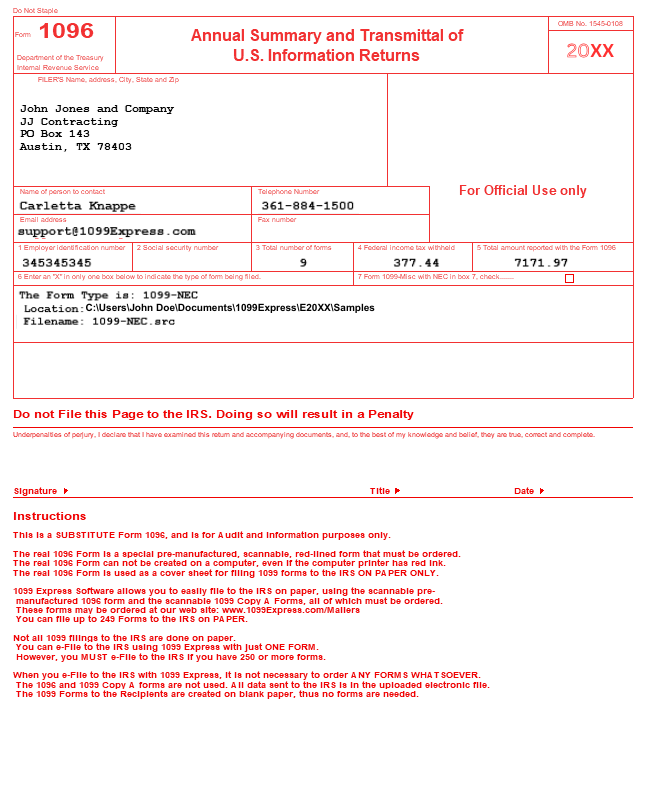Be sure to have ordered/purchased the official IRS red Form 1096.
Forms can be ordered here: Order Information Returns and Employer Returns |
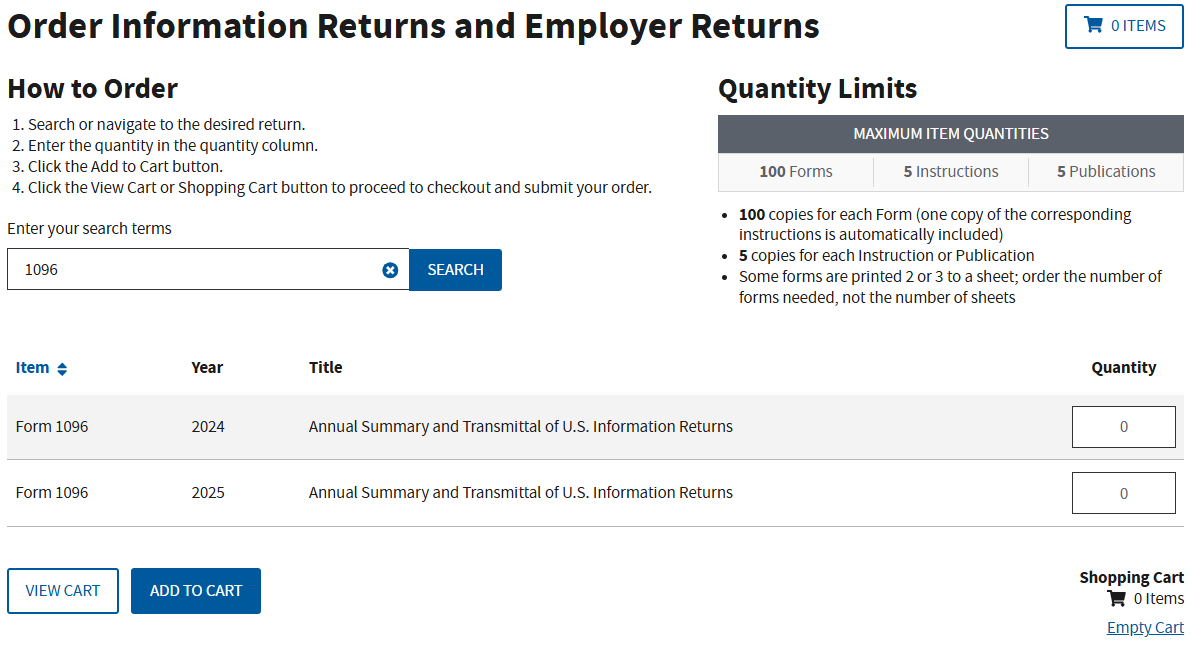 |
Have the 1096 Red Form placed within the printer and open the 1099Express program.
- Have the file required to create the 1096 Transmittal form opened (by selecting the File menu and clicking Open or Re-Open).
- If the file is already opened, please proceed.
|
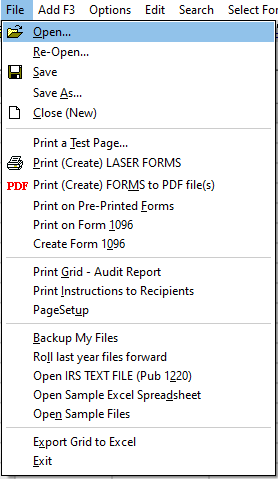 |
| Select the File menu and click the Print on Form 1096 option from the drop-down menu. |
 |
A Pre-Printed From Page Setup window will appear.
- Select Print to continue or...
- Select Preview to preview the data.
Please Note: This option is already formated to print on the IRS Red 1096 Form. If further adjustments are needed, select the Advanced tab to adjust margins.
|
 |
| Select the printer of choice (if not already selected) and click Print. |
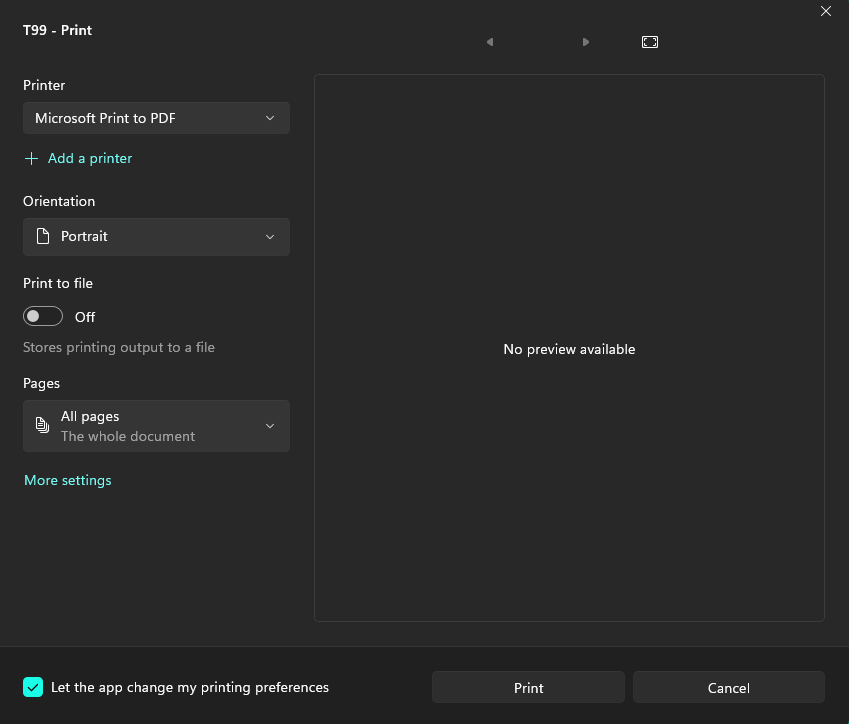 |