|

Bringing Files Forward
| Rolling Last Years Files Forward. This feature is a useful tool to utilize in the 1099 software that will enable the ability
to simply bring everything forward from past years filing to the current year software. By doing so it simplifies the process of just updating 1099's
with the money amounts, removing any individuals or any changes to be made.
There are several ways to copy last years file (or files) to the current years folder.
|
| To access files, locate File Explorer (represented by a manilla folder icon). This can be found on the taskbar at the bottom of the screen or
within the Windows Start Menu.
Navigate to the prior year's folder (labeled E20XX) found in the Documents folder. Select the file(s) needed for transfer and right-click copy. Return to Documents and find the most current year's folder (E20XX where the 'XX' is the program's year) and paste all files into this folder. From here, start up 1099 Express for the current year. Open last year's file and start making changes. |
Start this year's 1099Express program....
|
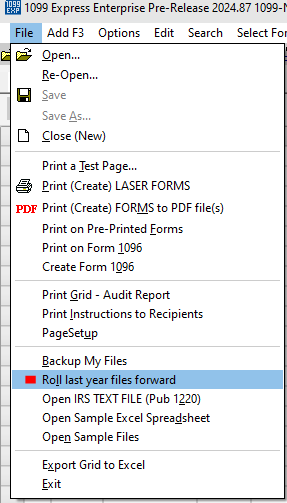 |
|---|---|
|
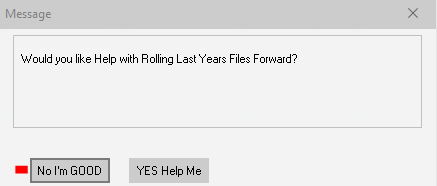 |
|
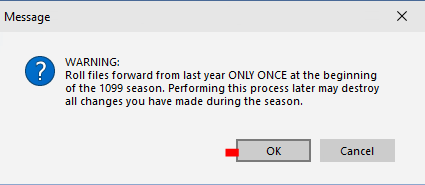 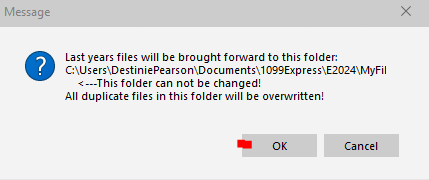 |
|
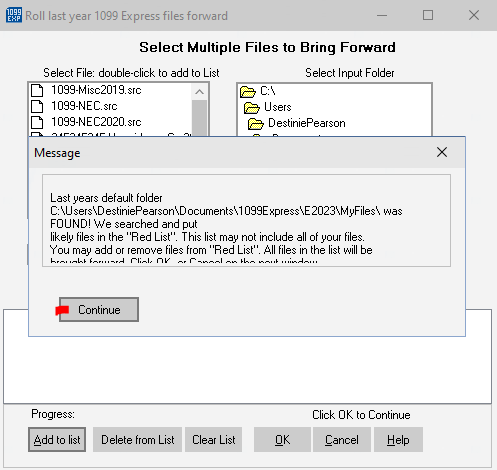 |
|
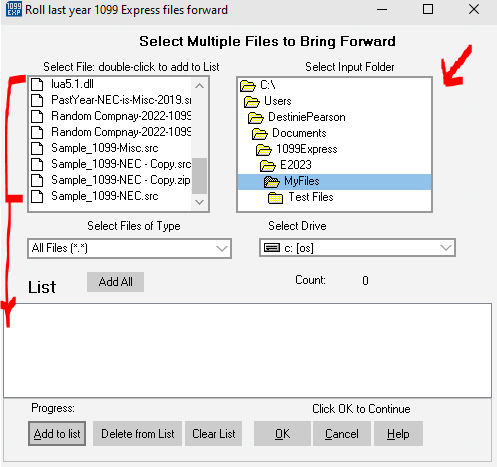 |
|
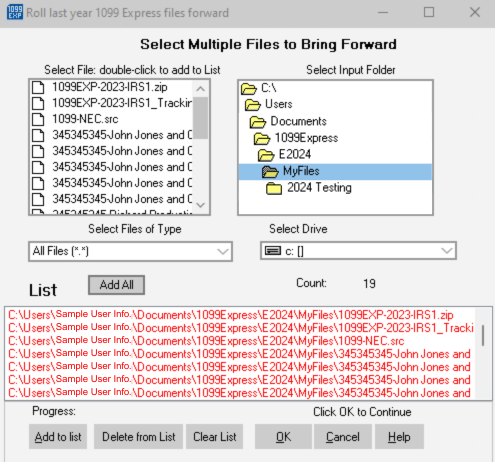 |
|
1.) Select the 'Options' tab on the top center of the program. (Or select the FILER button on the top left).
2.) Select 'Filer (Company Information)' from the drop-down menu. 3.) From the populated window, select the 'Re-Populate' tab. |
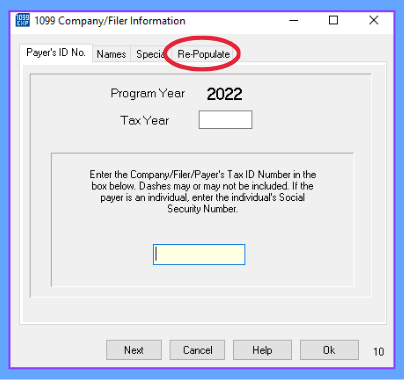 |
|---|---|
|
4.) From the list provided, select the Filer information needed (as seen below) then return to the 'Payer's ID No.' tab to verify all information.
5.) Once all information has been verified to be correct click the 'OK' button on the bottom of the window. |
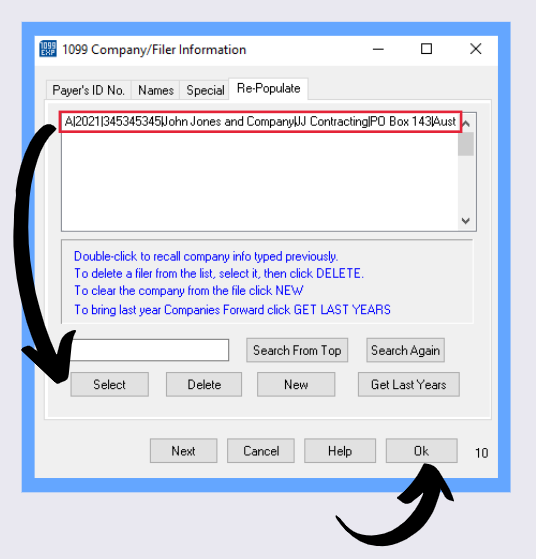 |