
Activation Help
For instructions on installing of the program, see: QuickTour
| The program offers two activation methods. |
|---|
|
First Method:
After installing and opening the program, select the Activate Program button. |
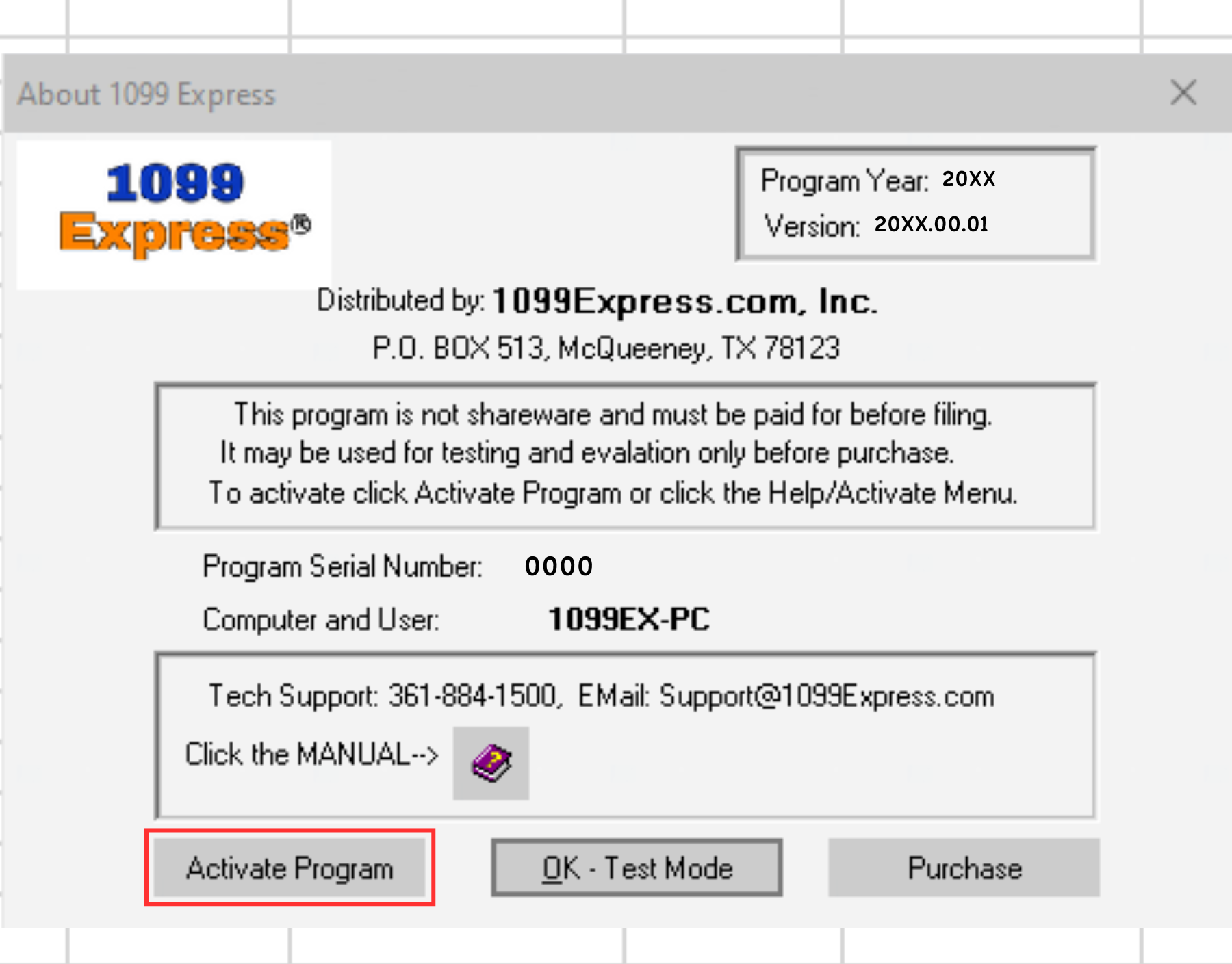 |
| A window will populate with the options Auto, Manual and Cancel.
Users who have purchased the program should select the 'Auto' option. |
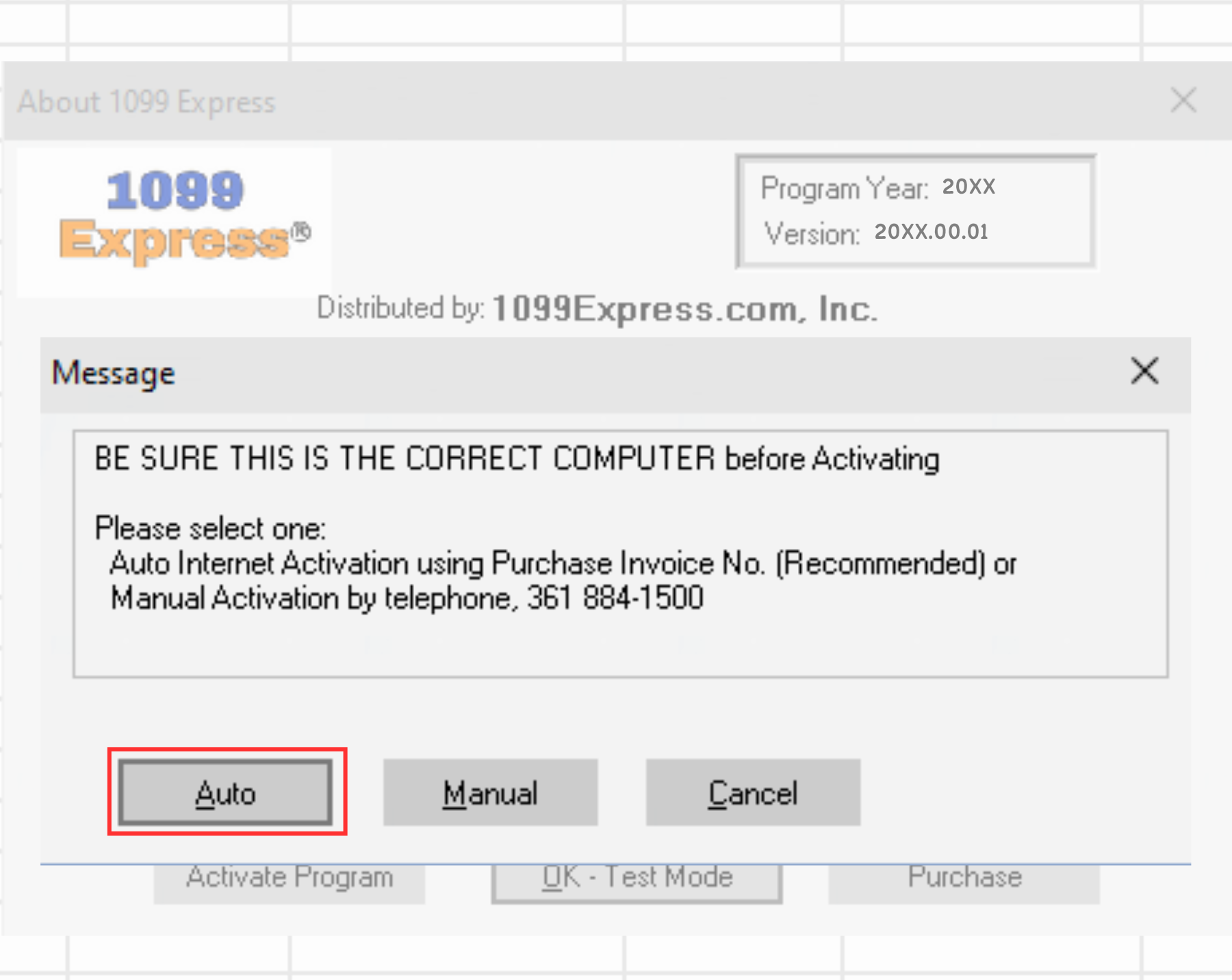 |
| A new text window will appear, enter the paid invoice number (Ex. Z010220056) then click Ok. | 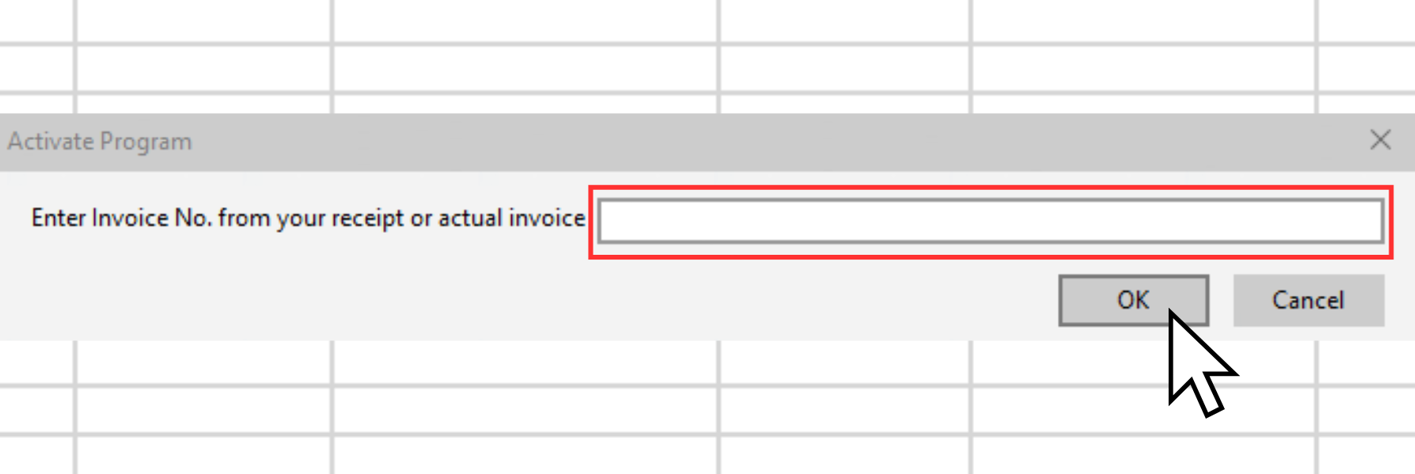 |
| A new pop-up window will appear stating the program is activated. | 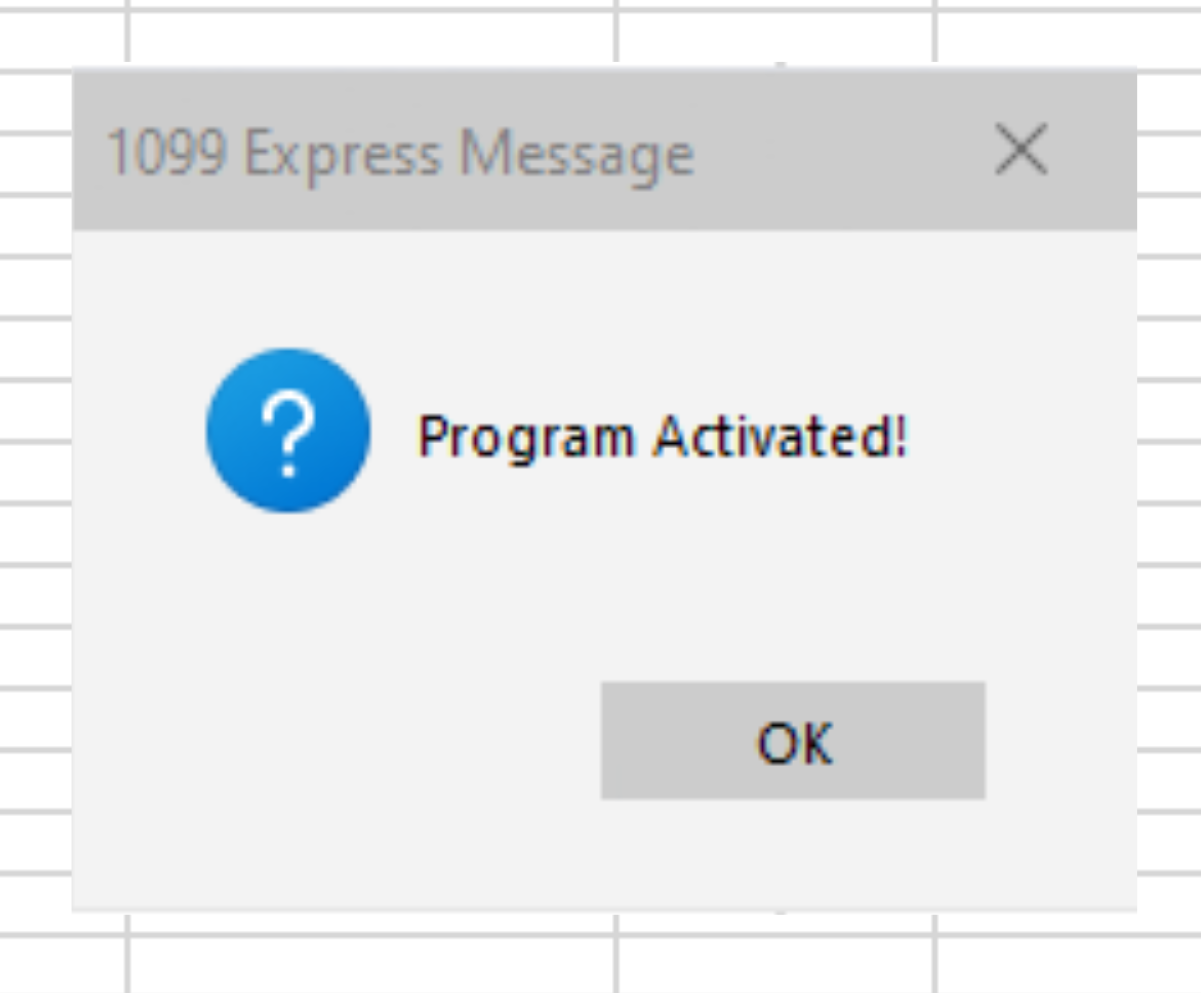 |
If the "About 1099 Express" window does not open, follow the method below:
|
Second Method
Open the 1099Express program and select the Help menu at the top of the program. |
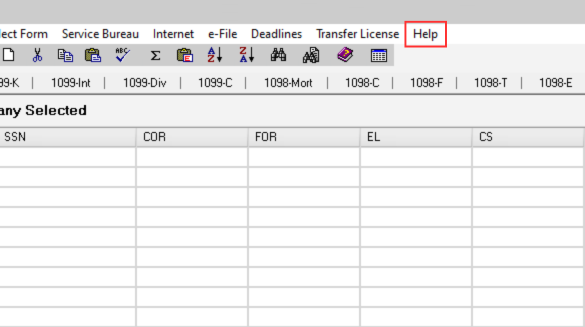 |
| Select the Activate option from the drop-down menu. |  |
Click the Acvivate Program button then the Auto option.
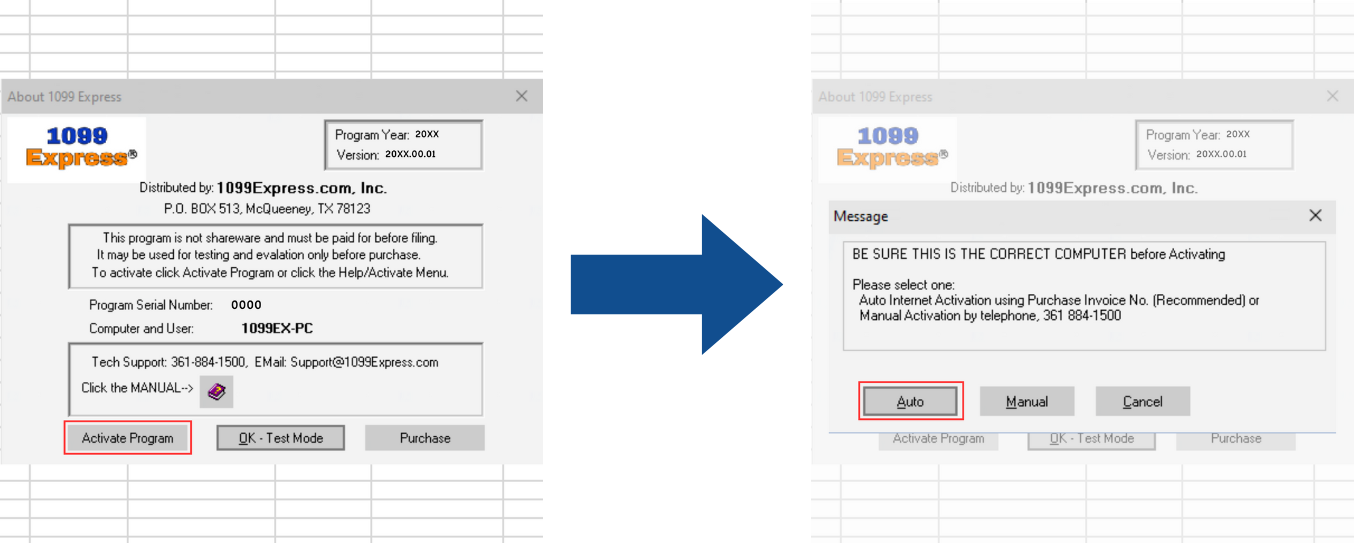
| On the text window enter the paid invoice number, and click OK. [Ex. Z010220056] | 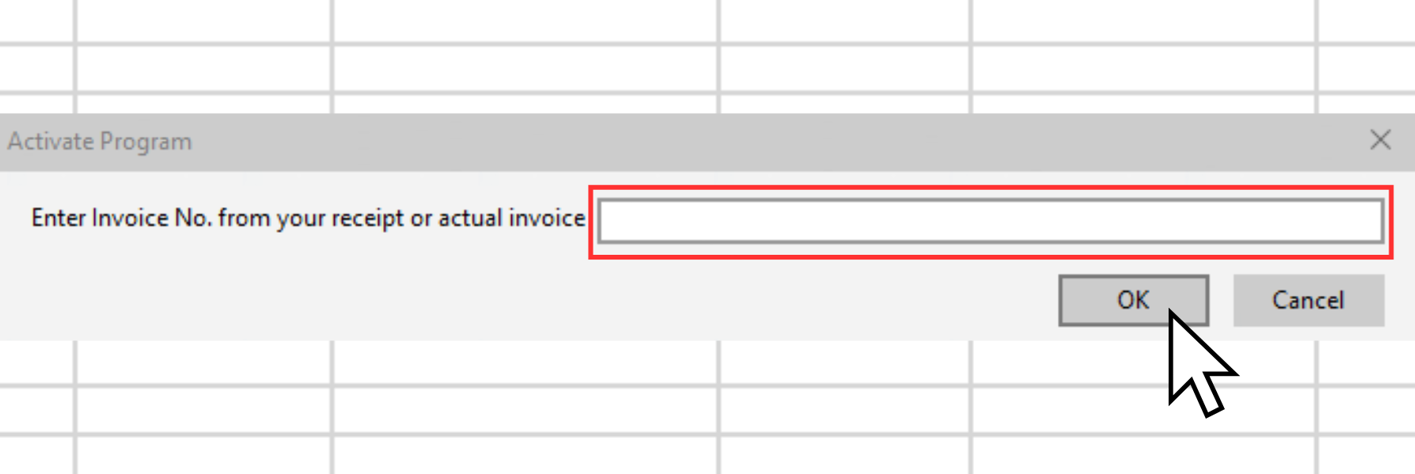 |