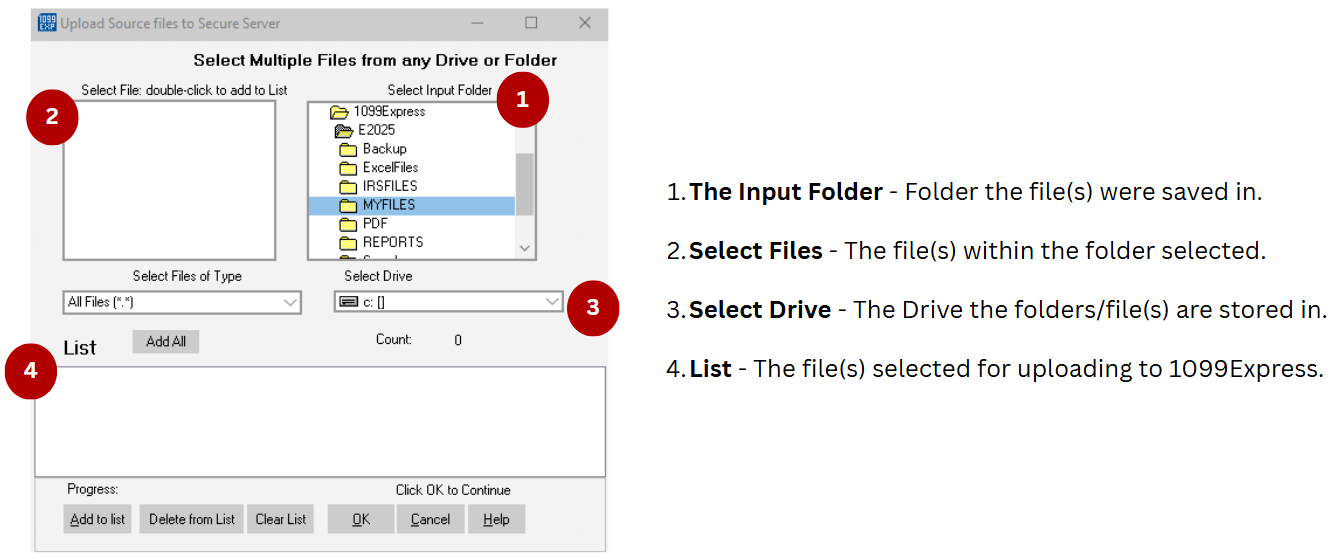- Open the most current version of 1099 Express.
- Select the file needed by clicking the 'File' tab and choosing the 'Open' (or 'Re-Open') options from the drop-down list.
If the file is already opend be sure to add the Transmitter Control Code (TCC) information by clicking the Transmitter button at the bottom of the 1099 Express Program
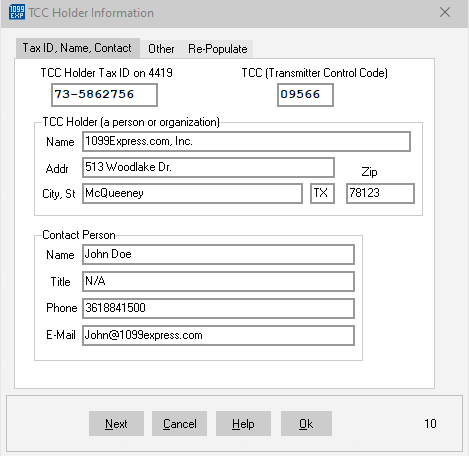
(or by selecting the 'Options' tab then select the 'TCC Holder Information' from the list)
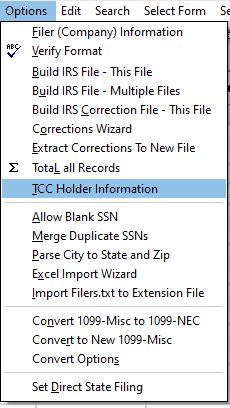
Please be sure to double-check the file's data to make sure everything is correct before building the file.
A file can be verified by selecting the 'Options' tab and selecting 'Verify Format'; the file is good once the
user recieves the 'Format Check: OK' pop-up window. - After entering the TCC information, save the file and click the 'Options' menu on the top of the 1099 Express program.
Then select 'Build IRS Correction File - This File'.
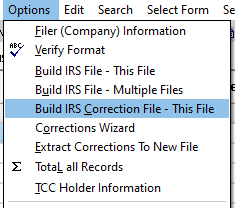
Continue through the prompts as follows:
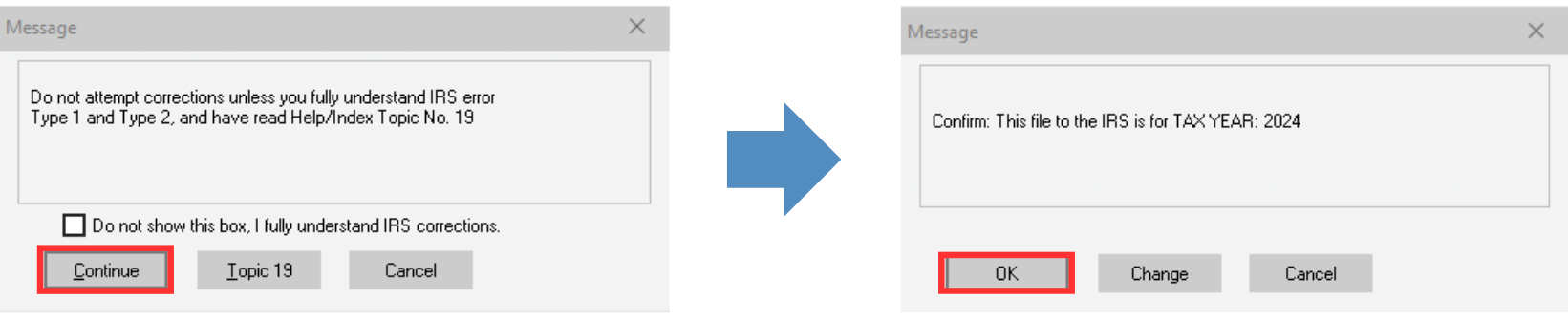
Use the suggested file name "IRSCor1.txt".
If this is your second file, use the name "IRSCor2.txt".
The IRSCor.txt files will be saved in a default folder called E20XX\IRSFILES', unless it was changed in the TCC Holder Information window.
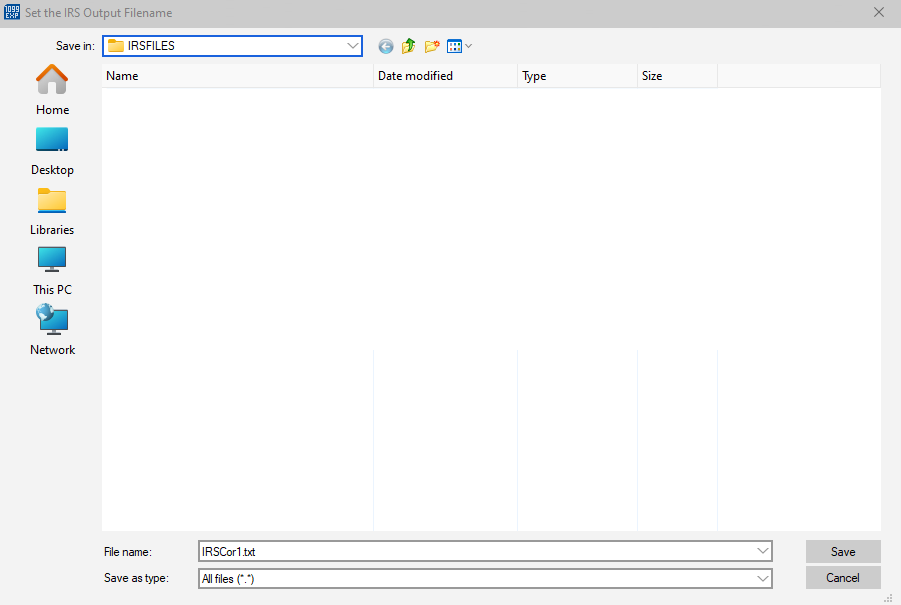
There may be errors, such as "missing company information", "missing TCC holder information", "missing account numbers", or "missing SSNs".
1099Express will not allow a file to be sent with errors to the IRS, please make sure to correct any errors that occur during this process. - After saving the IRSCor1.txt file users will be prompted to either 'Zip' or 'Don't Zip'. It is entirely up to the user to Zip or not Zip.
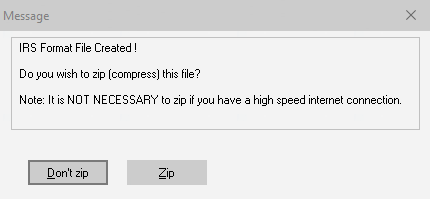
Once a selection is made, a preview of the Tracking report will prompt, users can choose to either "Print" or "Close".
The tracking report can be found in the E20XX/REPORTS folder found in the Documents folder in the File Explorer.
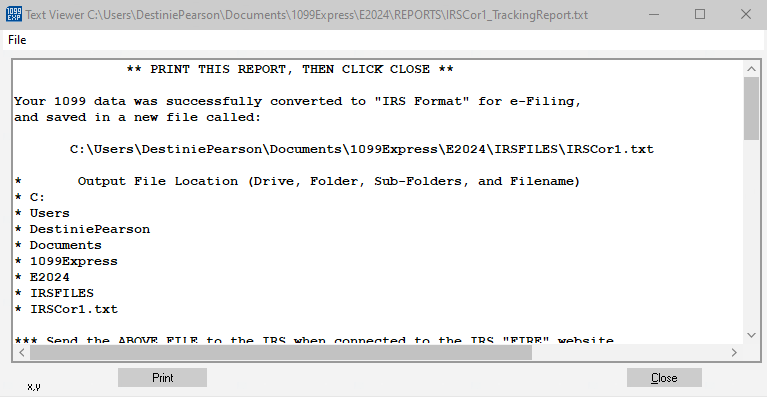
Upload the IRSCor1.txt file after connecting to the IRS FIRE site.
Connect to the IRS FIRE Site here: FIRE.IRS.gov

Filing a Correction File
There are two options when filing corrected returns electonically through the 1099Express Program.
- Open the most current version of 1099 Express.
- Select the file needed by clicking the 'File' tab and choosing the 'Open' (or 'Re-Open') options from the drop-down list.
If the file is already opened, proceed to the directions below:
Depending on the amount of Files needed to submit, the selections may differ.
|
|
If there are any errors upon uploading files to us, please Contact Us.