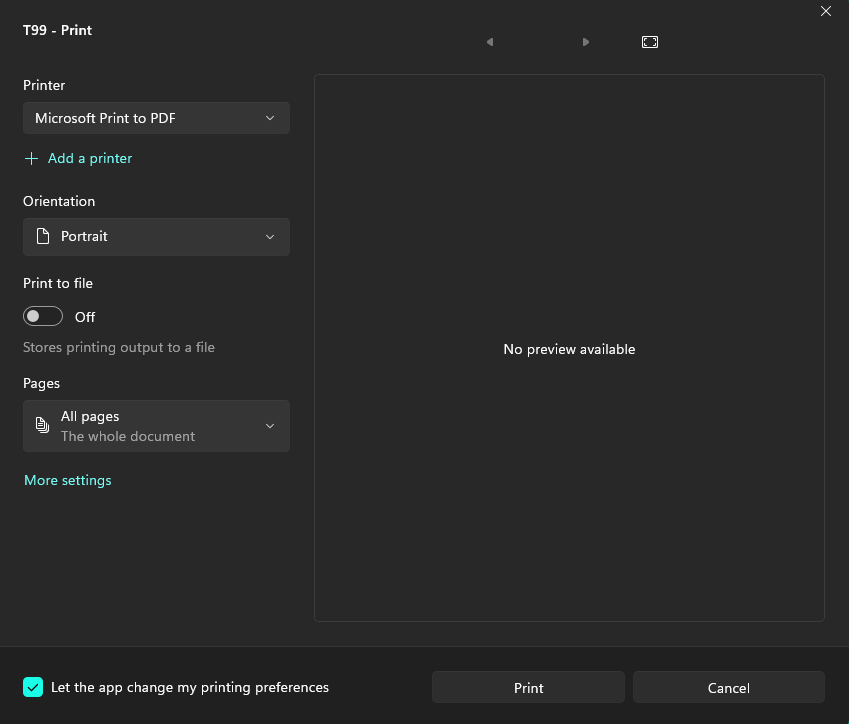Instructions to recipients are required by the IRS to be present and must be sent to the recipients.
- Instructions may be printed on the front with the form, on the page back, or on a separate page.
- Checking the Duplex checkbox, causes all instructions to recipients to be print on a second page, or on the back of each page if the printer has duplex capability for forms 1099-Misc, 1099-R, W-2G and 1098-C. For these forms, instructions can also be copied to the back of the page.
1099-R has a word document for this purpose.
- Instructions might also be pre-printed on the back of pressure seal forms.
- In cases such as this, check the Window Envelope Addresses checkbox, check the No Instructions checkbox, and uncheck Duplex.
- This way, 1099 Express will not generate any instructions to interfere with copied or pre-printed instructions on the back of the page.