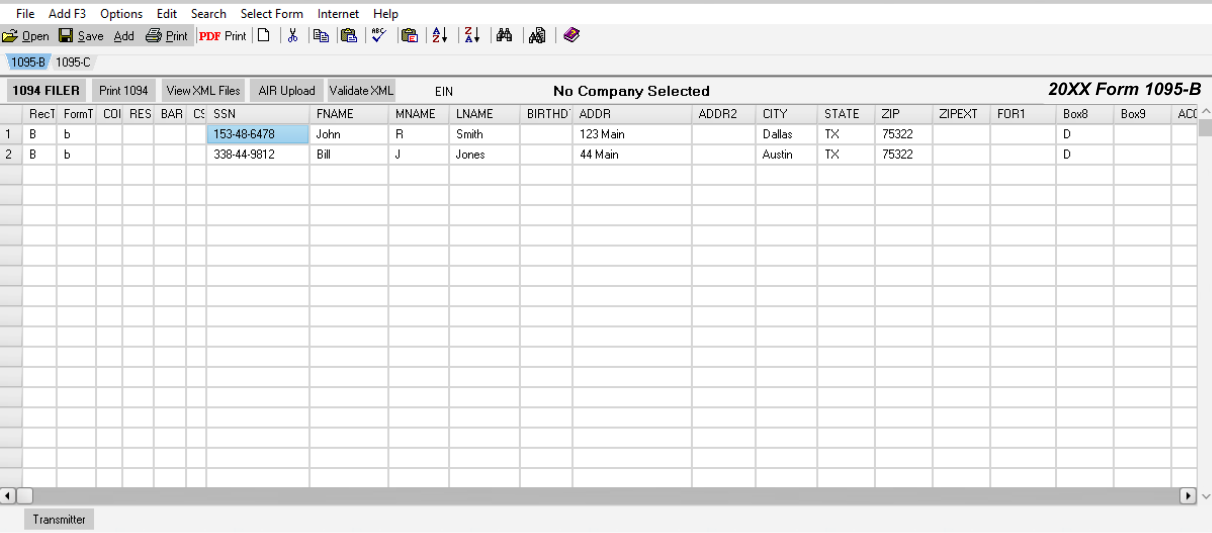Importing Data into 1095 Express with Excel
Copy & Paste from Excel to 1099 Express
Please Note: Make sure the Excel grid has all the same headers,
with the same spelling as the 1095 Express grid, except for the 'RecType' and 'FormType'.
The first two headers are automatically populated by the program, and it is not necessary to include them into your Excel grid.
For instructions, please read below:
!! Before pasting data into the 1095 Express program, please be sure to select the correct form type from the menu at the top of the program !!
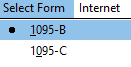
- Open the 1095 Express program and navigate to the 'File' menu. From the dropdown list, select 'Open Sample Excel'. (For this example we will be using the 1095 B sample)
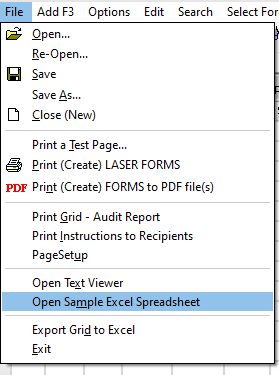
- A popup window will appear to select the desired 1095 Sample Excel type. Choose a sample to open the corresponding Excel spreadsheet.
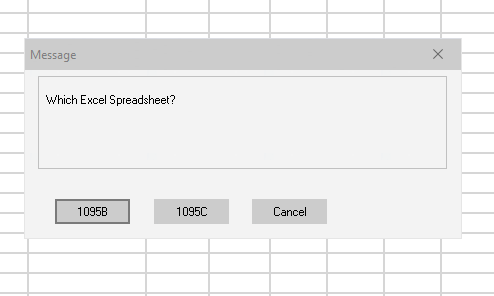
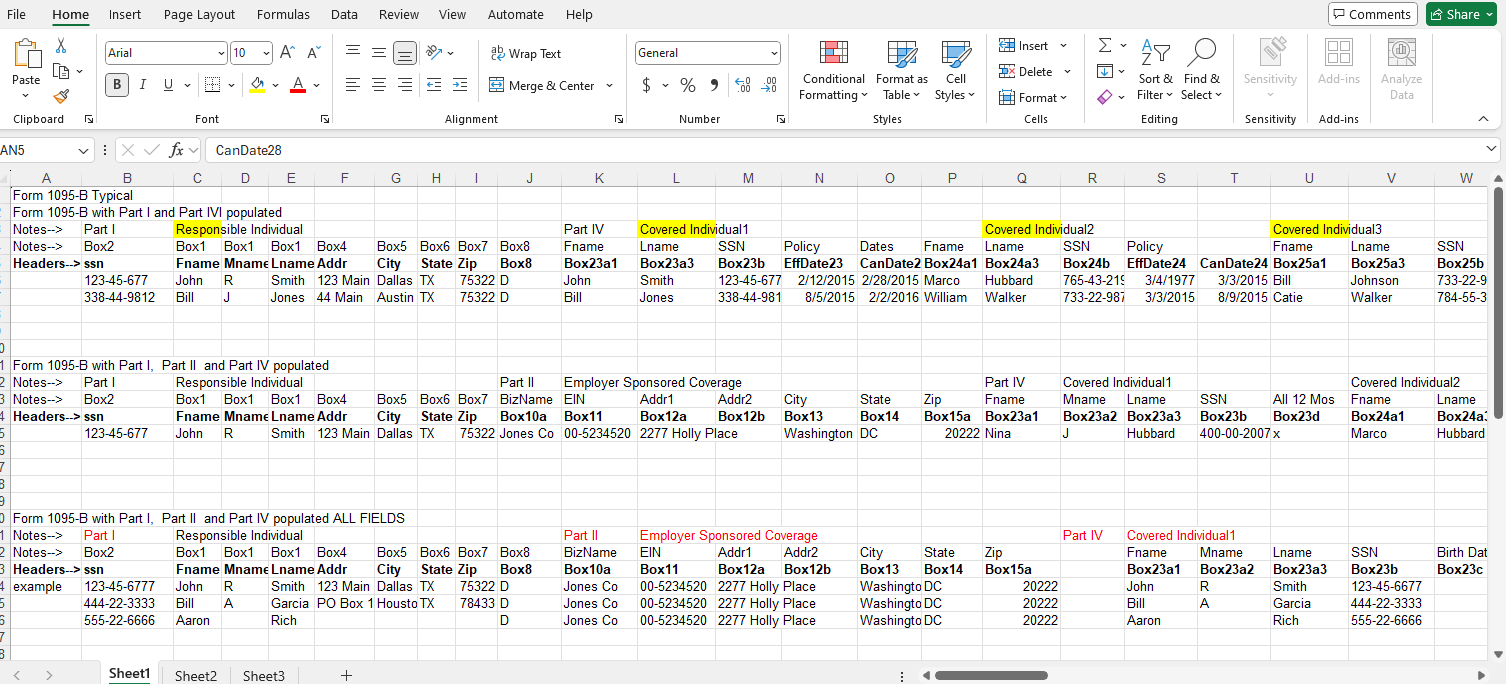
- To import data from the sample spreadsheet, highlight all headers and following data rows, including the last recipient in the list. Right-click on the selected data and copy it.
- After the data is copied, return to the 1095 Express program.
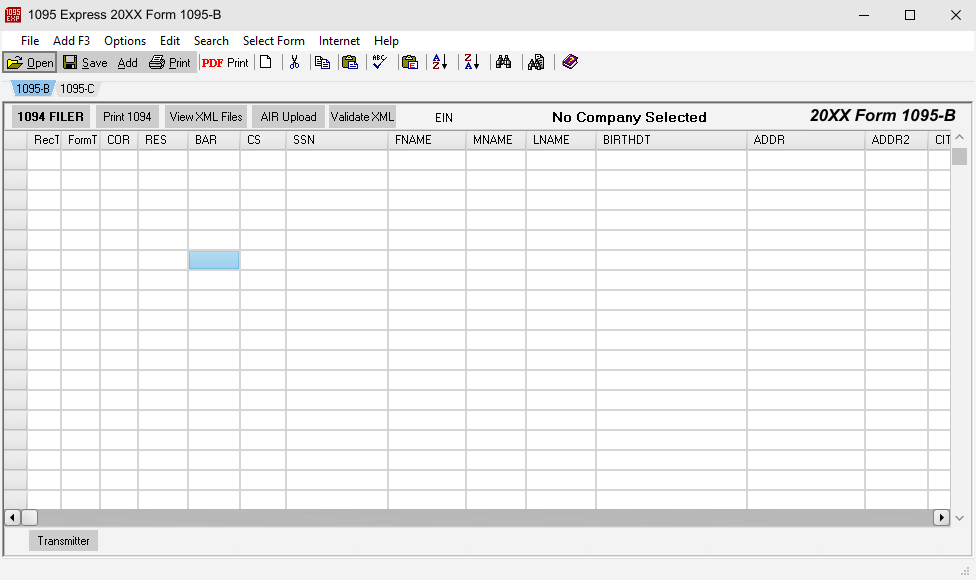
- Right-click into the grid and select the 'Paste from Excel by Header Name' option from the drop-down menu.
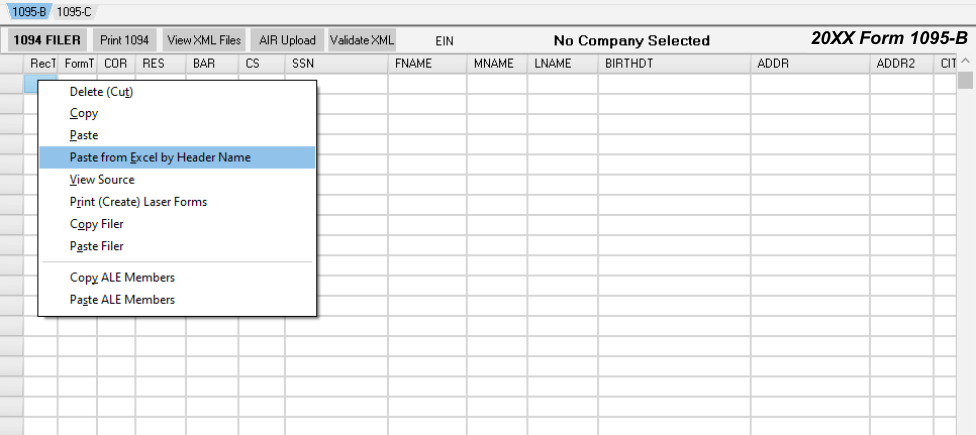
- Our program will sort the data by the headers. We reccomend always double-clicking each recipient in the file to check the data, and to verify the format.