For Users who need to deactivate their program, please refer to the instructions below:
*Please note, all file(s) saved in the 'E20XX' folder will need to be moved before deactivation.
If a User deactivates the program before moving needed file(s), the file(s) may be permanently deleted.
Select the 'Deactivate' option from the drop-down menu. |
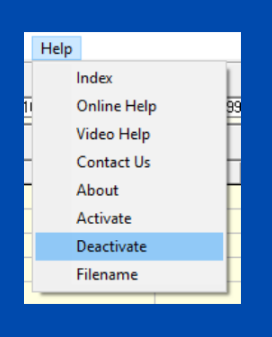 |
| A pop-up message box will prompt the user to check the file(s) saved on the PC.
Please make sure to save any file(s) needed for future use in a folder outside of the E20XX folder (located in the Documents folder) before deactivating. If file(s) are not moved before deactivating the 1099 express program, they may be deleted. |
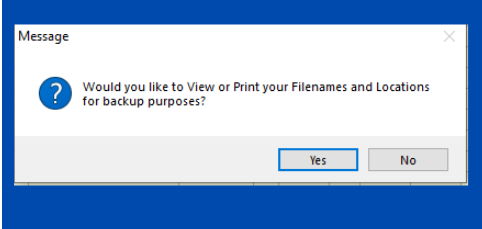 |
If the User is certain all file(s) have been properly saved in a separate folder, click 'No' on the message box.
The User will then receive a new pop-up box with the message 'Program has be Deactivated'. This will indicate the program has been successfully deactivated.
If at any point the User does lose file(s) (and has e-filed using our e-Filing services), please Contact Us!
Our team will be happy to help.

