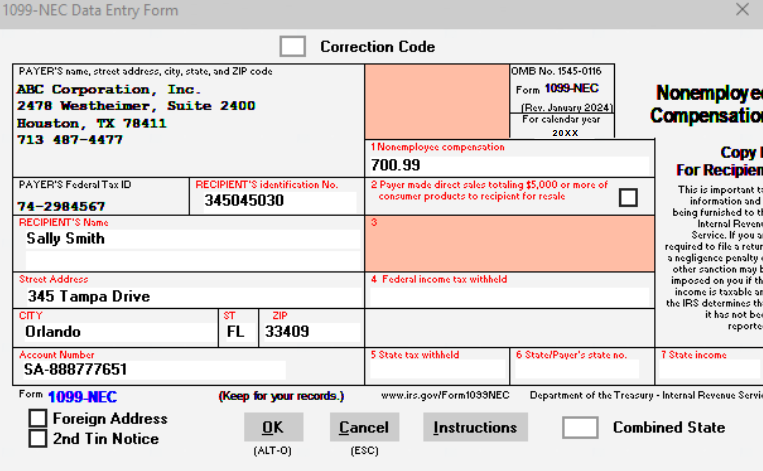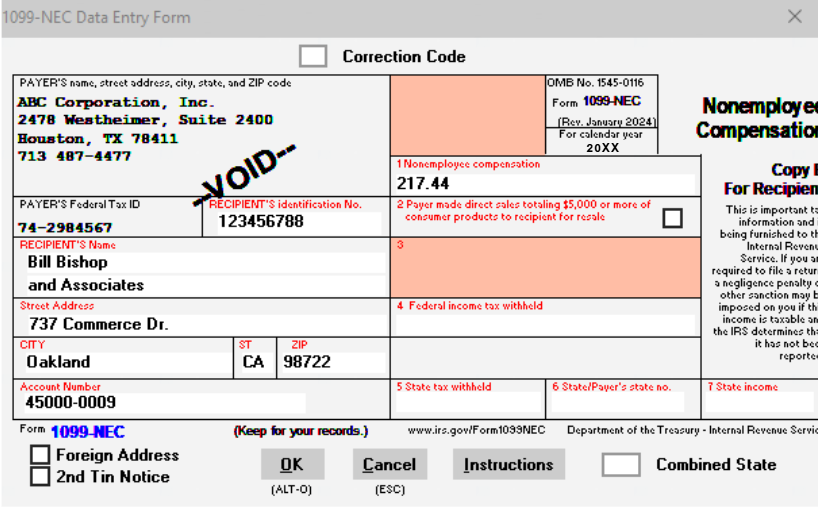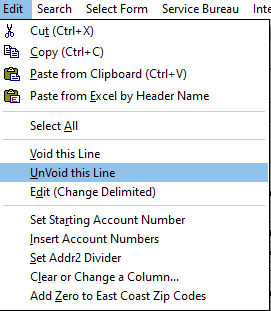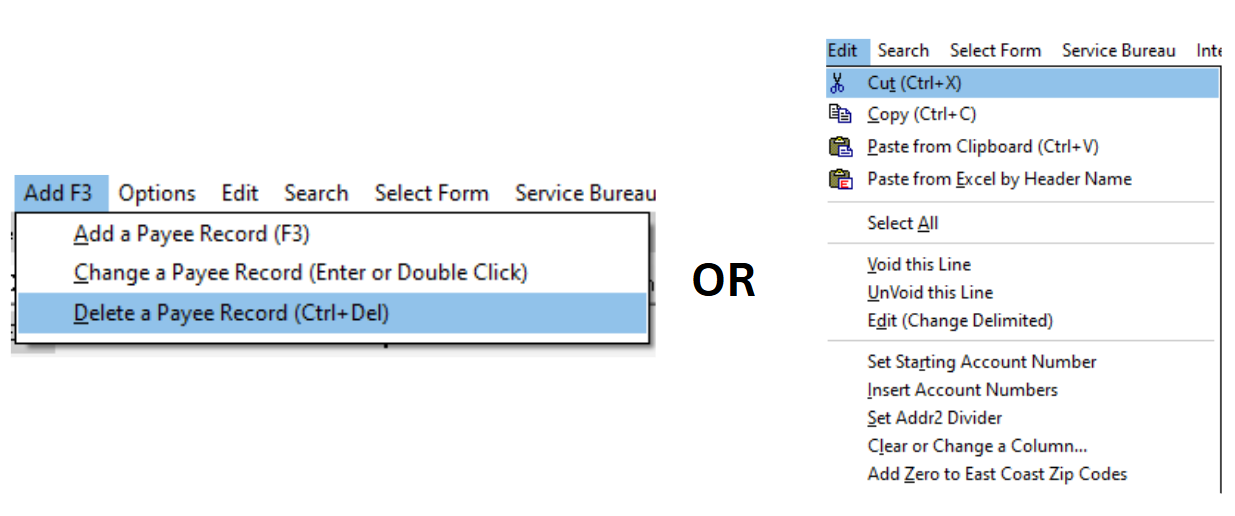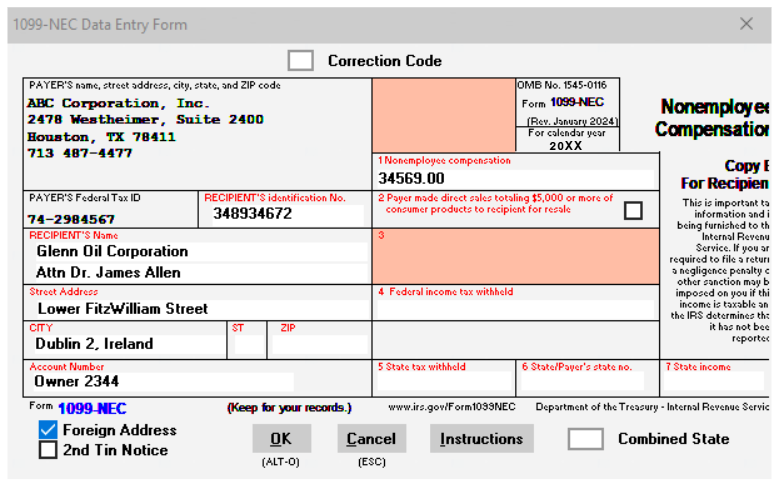The quickest way is to either click the 'ADD F3' menu in the top-left corner or simply press the 'F3' key on your keyboard. From the drop-down menu, select 'Add a Payee Record (F3)'. |
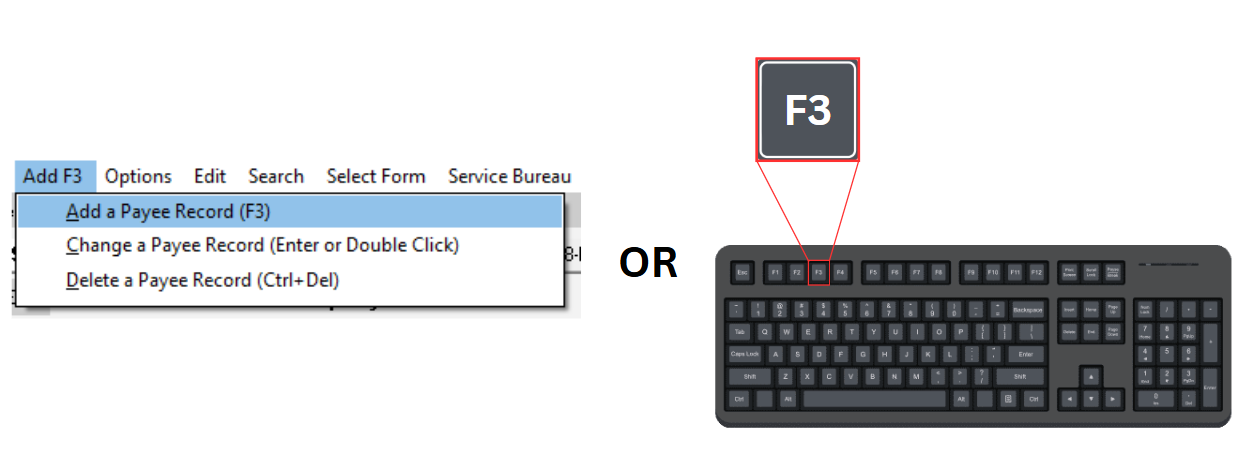 |
|---|
Enter the information required, then click OK (or theALT + O keys). |
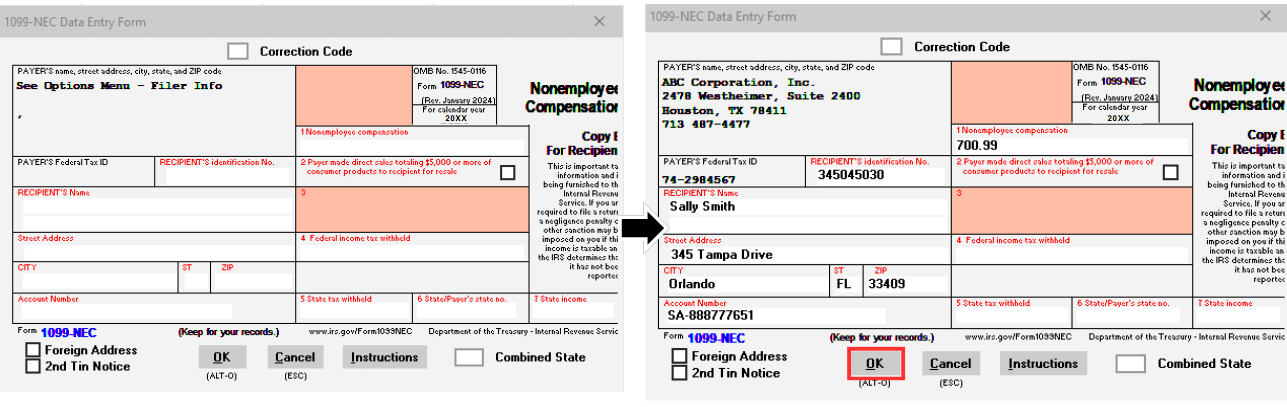 |
|---|