
Filing to the IRS over the Internet (FIRE)
Important Information Regarding Form 1042-S Electronic Filing
* Please be advised: The Internal Revenue Service (IRS) will reject ".T42" files submitted electronically. For successful filing, be sure to only transmit the "IRS1.txt" file format.
* Key Deadline: Unlike the March 31st deadline for Form 1099 submissions, deadline for electronic filing of Form 1042-S is March 15th.
To Begin Transmitting a Single File :
- Make sure to have the Source file (.t42) opened in the 1042-S Express program.
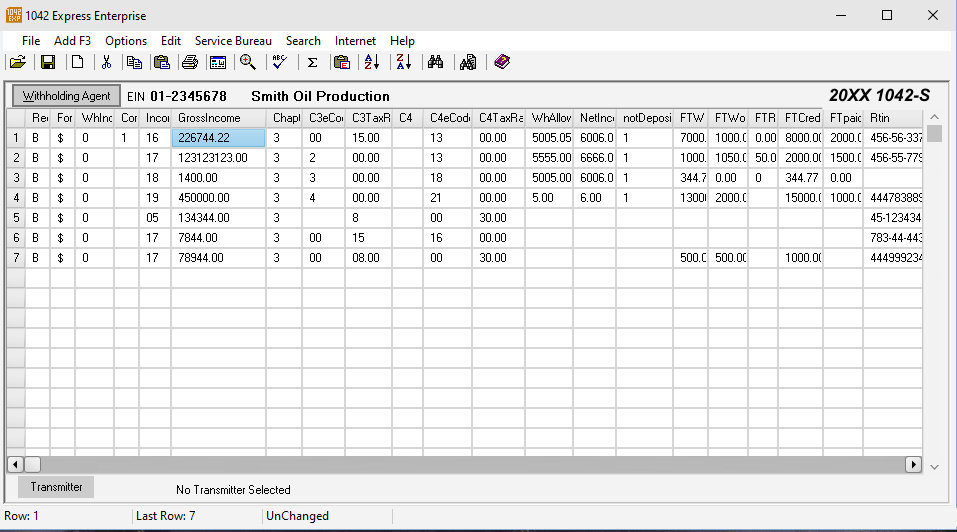
- Be sure that the Data within the 1042-S grid is correct. To make sure all of the formating in the file is correct, select the Options
menu on the top of the grid and choose the Verify Format option from the list.
If a pop-up window appears saying "Format Check OK" then the format of the data is good. If errors do occur in this process, be sure to correct them before transmitting the file to the IRS.
- Now that the file is good and free of errors, Save the file and select the Options menu to choose the Build IRS File- This File.
- A window will populate where the User can enter the file name and save the IRS1.txt file. (as seen below)
• Once the IRS text file is saved a window will appear stating the following: "IRS File Created". Click OK.
• A Message box will then populate asking if the User will want to "Zip" the IRS1.txt file.
It is not necessary to zip a file, however our team does reccomend zipping the file if the file contains more than 10,000 records.
- Once all steps above are completed a preview of the Tracking Report will populate. The User can either Print the report or exit the Report window.
• The IRS1.txt (or IRS1.zip) file created will be the file required to submit to the IRS FIRE site.
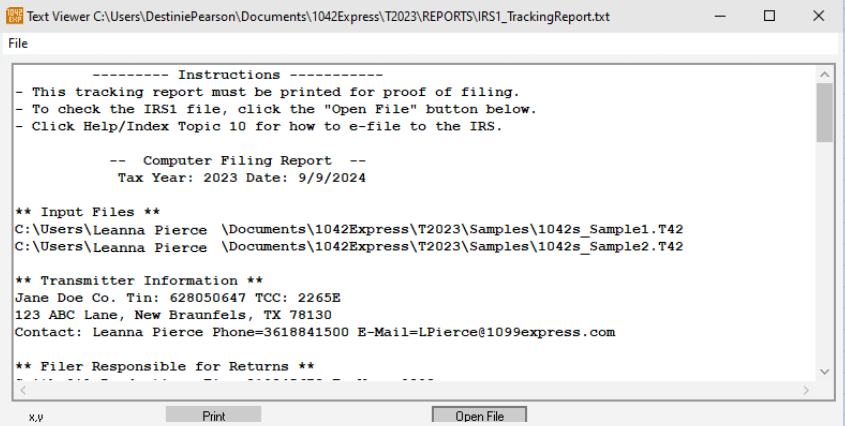
To Begin Transmitting Multiple File(s) :
-
When utilizing the Build IRS File - Multiple Files function, begin with a blank grid.
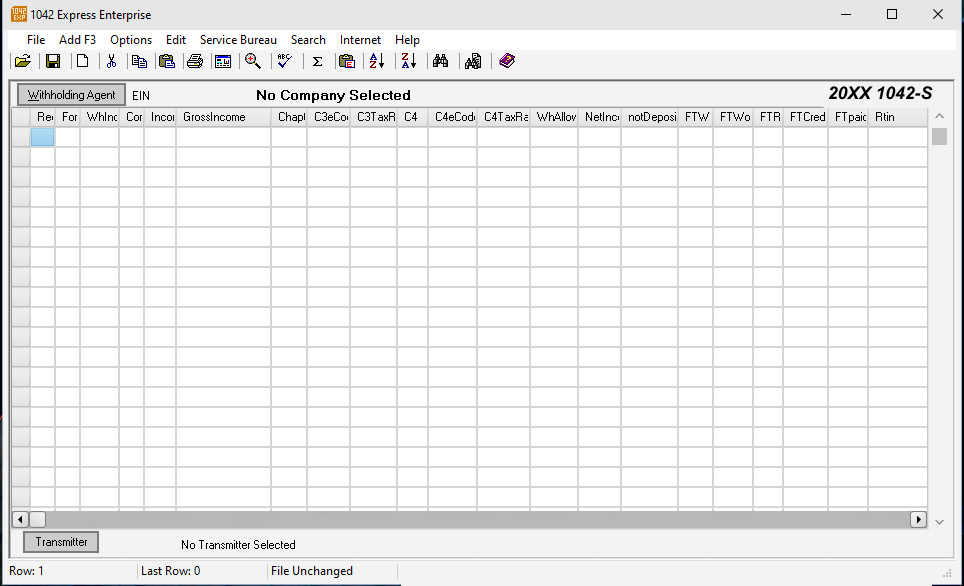
-
Click the Options drop-down menu, and select Build IRS File - Multiple Files from the drop down menu.

-
After making the Build IRS File - Multiple Files selection, a window will populate.
1.) The far right box will be the column containing the folder the file(s) are in. The default folder for the 1042-S Express will be in this location: C:\Users\Documents\1042Express\T20XX\MYFILES
- For this example we used the "Samples" folder.
2.) The far left box will be the column containing the file(s) within the folder selected from the right.
- To add file(s) for transmitting the multiple file, click the file name on the far right to highlight. Then click the Add to List button on the bottom left.
3.) Number 3 in the Window will be the Select Drive box. This is a drop-down list that allows users to select which drive to pull data from.
If the User had saved their files in a Drive other than the C; drive, this list can be used to change to a different drive.
4.) Once highlighting a file name, click the Add to List button.
-To take out a file that should not be transmitted, highlight the file and click Remove from List.
5.) To remove all file(s) from the List window. Selct the Clear List box.
6.) Once all file(s) needed are within the List box. Click OK to create the multiple IRS text file.
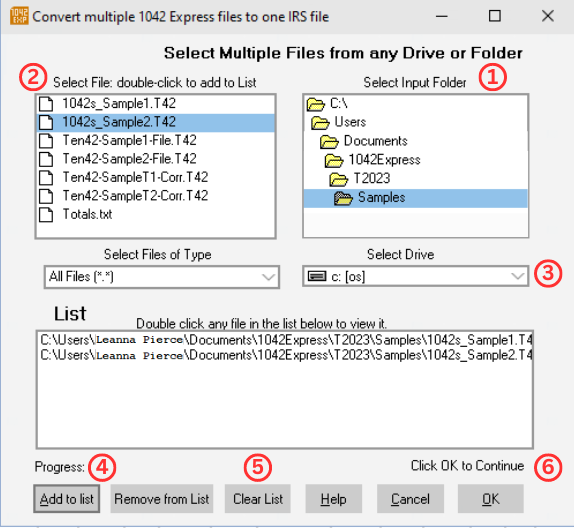
- A pop-up box will proceed to list the Transmitter information, to continue click OK.
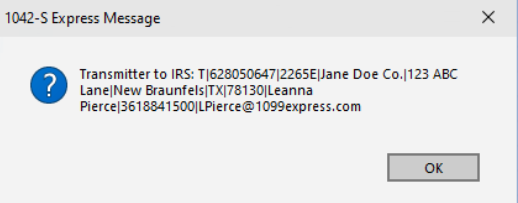
- Click OK to confirm the Tax Year.
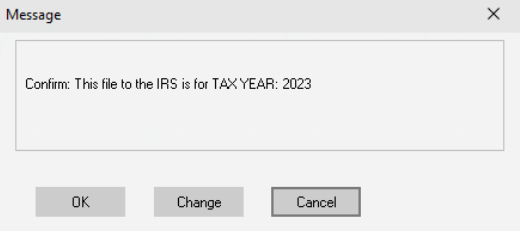
- At this stage the user will be able to name the file. The defult name will be "IRS1.txt". IRS files will be saved in the IRSFILES folder unless saved in a different location.
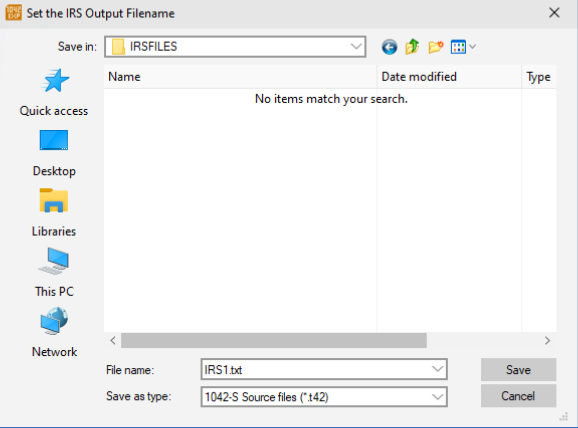
- Ater saving the file, users will be given the choice to "zip" their file. It is not necessary to zip a file, however our team does reccomend zipping the file if the file contains more than 10,000 records.
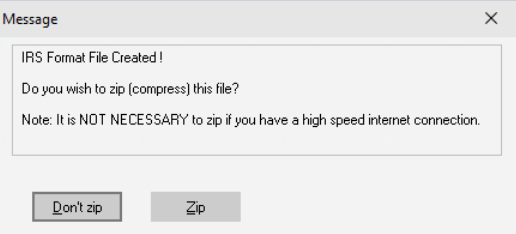
- Once all steps above are completed a preview of the Tracking Report will populate. The User can either Print the report or exit the Report window.
-The IRS1.txt (or IRS1.zip) file created will be the file required to submit to the IRS FIRE site.
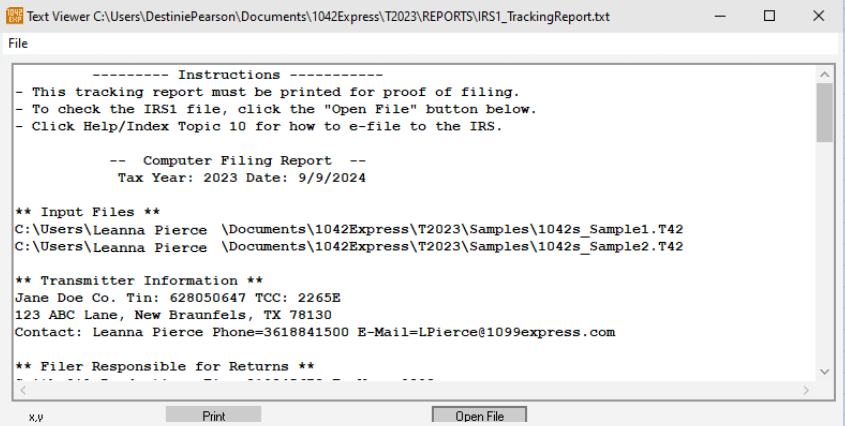
Note:
• The default folder for both the IRS1.txt / IRS1.zip file will be located here: This PC / User / Documents / 1042Express / T20XX / IRSFILES
Unless saved manually in a different location.
•The default folder for the Tracking Report will be located here: This PC / User / Documents / 1042Express / T20XX / REPORTS
Unless set otherwise in the "Transmitter" information box.
Electronic Filing System (FIRE):
- The IRS offers a web-based system called FIRE (Filing Information Returns Electronically) for electronic filing of Form 1042-S.
- To access FIRE, please visit the following link: FIRE.irs.gov
Service Bureau Assistance:
1099Express offers e-Filing services for a fee of $75 per file. Each file can contain up to a maximum of 10,000 records. Files containing more than 10,000 records will be charged as additional file(s).
If further assitance is needed, please be sure to Contact Us! Our Team will be happy to help.