Print One Page Only
To print one 1099 Form....
Select a record (recipient) to print by clicking on any cell in that line. This will highlight the cell selected.
Next, click the 'File' menu then 'Print (create) Laser Forms' from the drop-down list. This will open the Page SetUp window.
Once the 'Page SetUp' window is opened, make selections as needed. Then click 'OK' once all options have been selected.
A print dialog box will appear; this will allow the user to select which printer will be used for printing. Click the 'Selection' option under
'Print Range' then click 'Print'.
Before anything is printed, 1099Express will confirm that only 1 page is being printed.
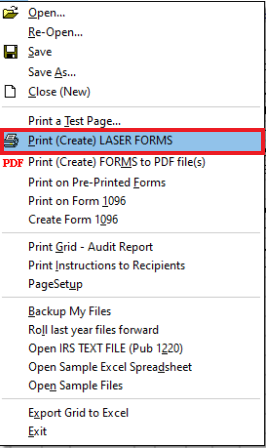 |
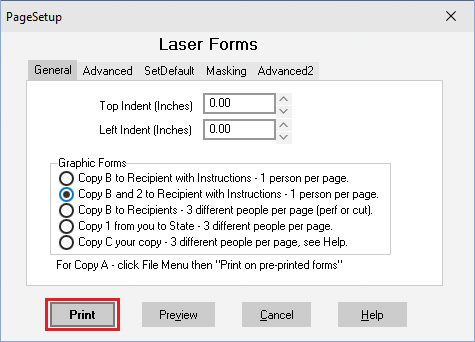 |
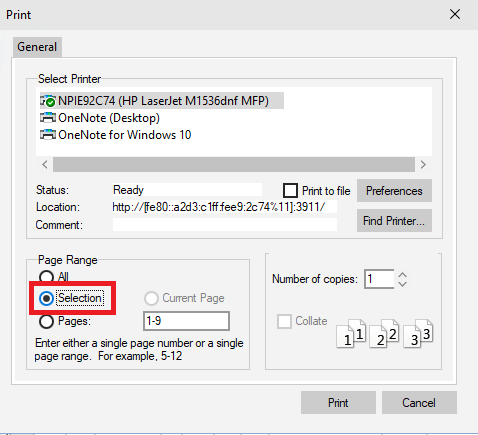 |
|---|
To print a range of lines...
Click the 'Pages' option under the 'Print Range' and enter the range of pages separated by a dash.
For Example:
Type a range, such as (10-20).
Another way to print on page would be to click 'Pages', then enter a range of one page.
For Example:
14-14
If further assistance is need please Contact Us
Return to Print on Plain Paper