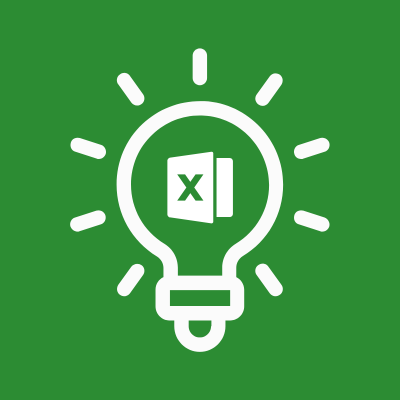Useful Excel Tips
Importing Dates
Dates can be imported from excel (or typed by hand) into the 1099 Exporess grid in the format [1/2/25] or [12/1/2025].
The format is [ m-d-y ] or [ mm-dd-yy ] (or any similar formating for inserting dates).
It is not necessary to include the leading zeros, dashes or slashes will suffice.
If the IRS file is created, 1099 Express automatically converts the dates to the IRS Pub. 1220 format of YYMMDD.
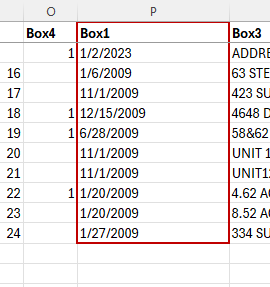
Totals
To get the total for a column, highlight the data (or click the column letter) and select 'Totals' from the Quick Analysis button that populates at the bottom.
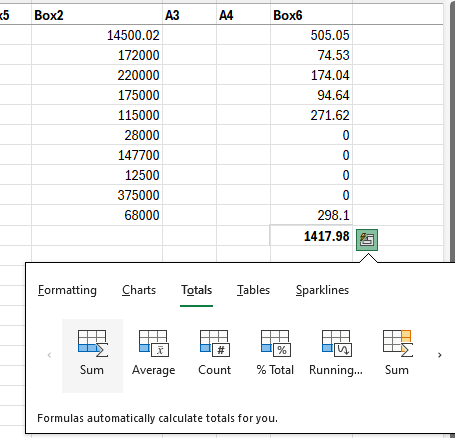
Combining Columns
To combine 2 columns in Excel (for example Column E and F) insert a blank column nearby (such as Column G).
In cell G1 type the formula: =CONCATENATE (E," ",F1)
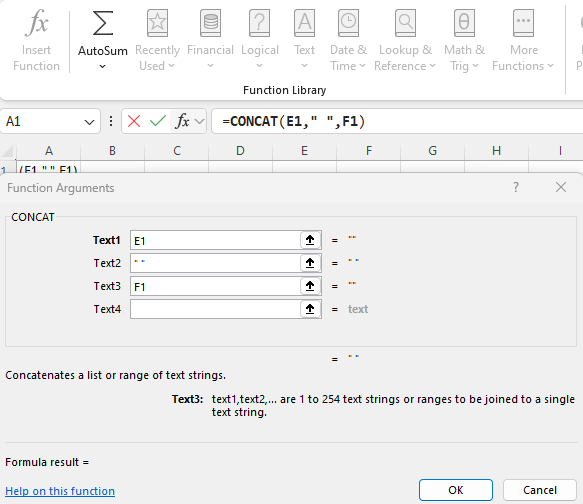
This puts cell E1, a blank, and cell F1 all into cell G1.
To import text files with Excel, choose Open as Text. Next choose either "Fixed Length" or "Delimited".
Once the file is open in Excel you can Copy and Paste by Header Name into 1099 Express.
TINs
TIN (SSN/EIN/etc.) numbers must have exactly 9 digits, not counting dashes.
Excel may drop leading zeros on these numbers. To avoid this, format the SSN column as either "SSN" or "Text".
Money
Money amounts may be formatted as "Currency" or "General" in Excel when using "Copy and Paste from Excel by Name".
Other formats may not import money amounts correctly.
If further assitance is needed, please contact our office.