| Click the Print Icon in the menu bar or click the 'File' menu and select 'Print (create) Laser Forms'. |
 |
Select the copy required to save from the Graphic Forms section.
- After making a selection, click Print.
|

|
A new window will populate, from the selection labeled Printer, use the drop-down menu to select Microsoft Print to PDF. or Save as PDF.
- Once selection is made, click Print.
|
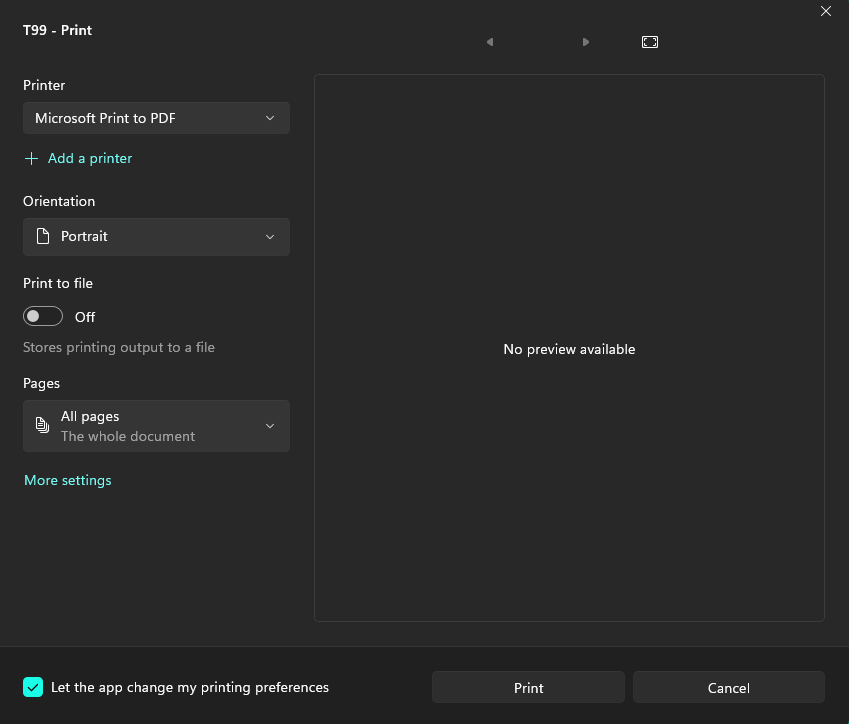 |
| The system should prompt a new window that will initialize the PDF process.
|
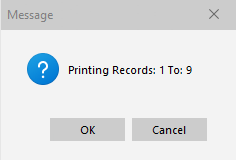 |
Users will then be able to name the PDF file and save it in any folder of their choosing.
- Default folder being the E20XX - PDF.
|
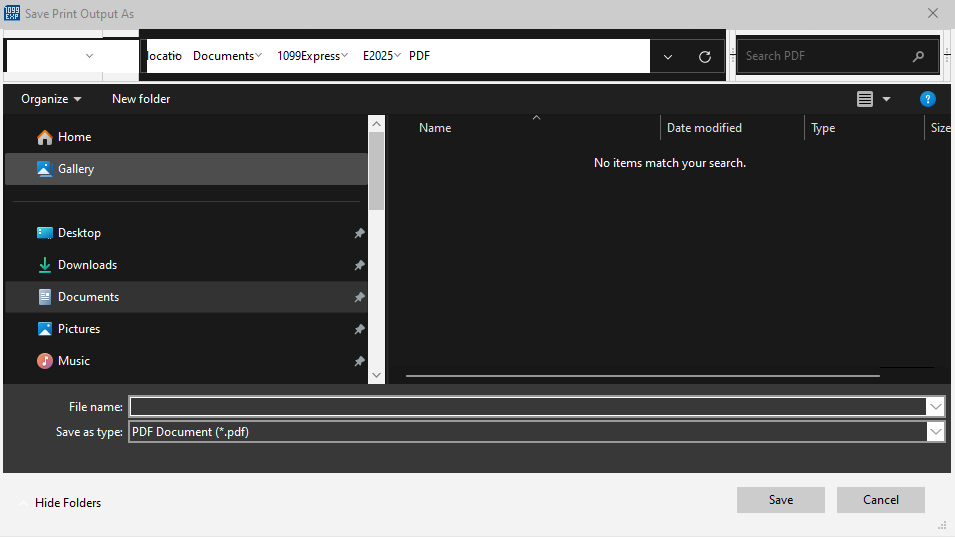 |


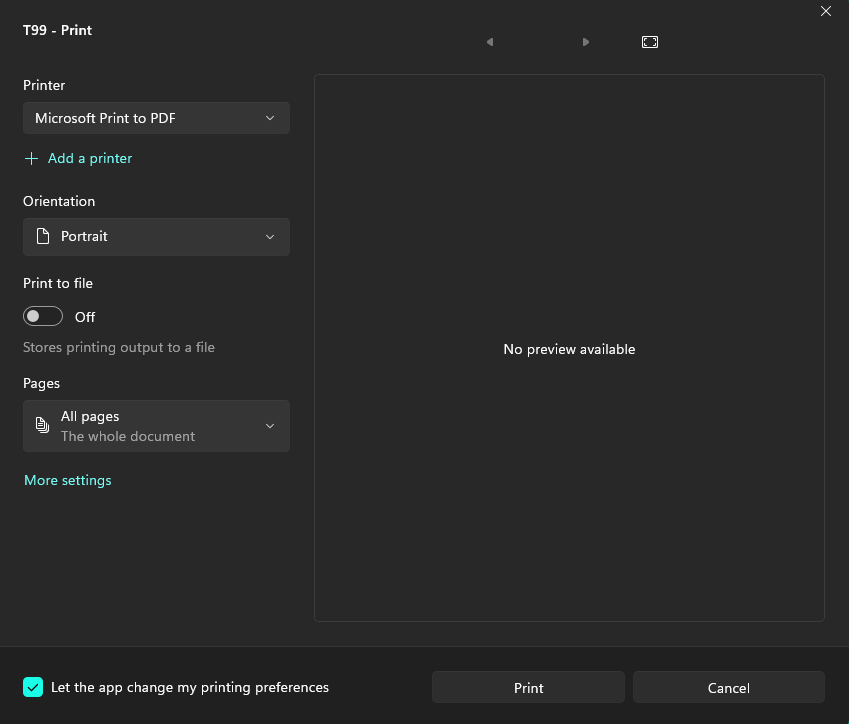
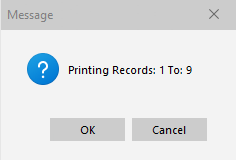
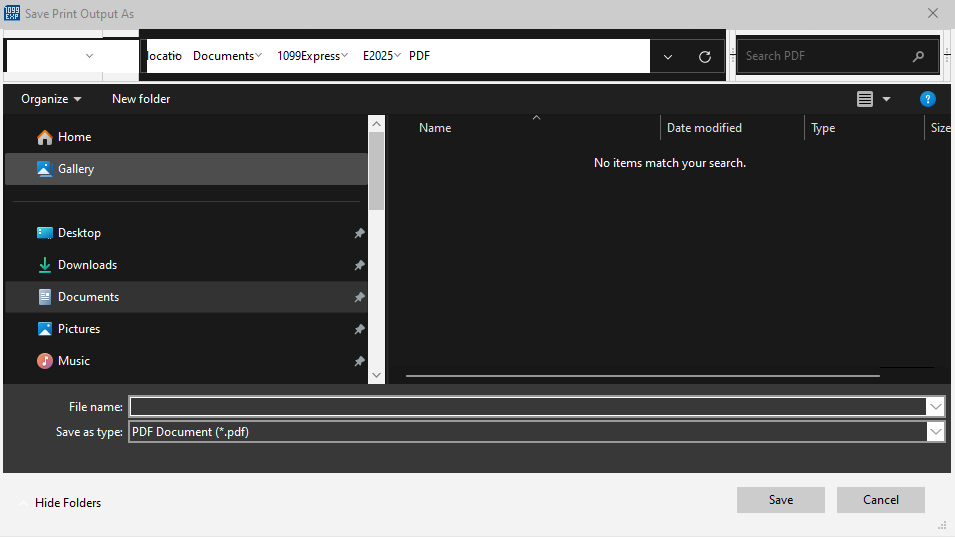

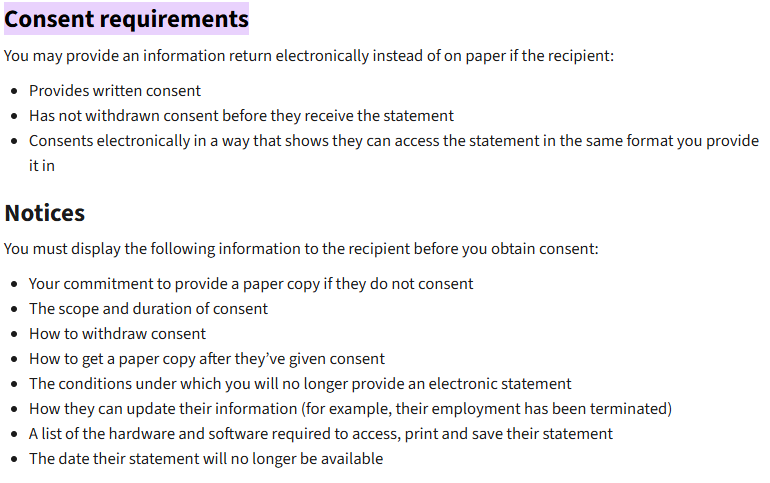

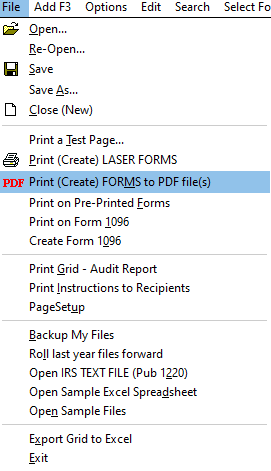
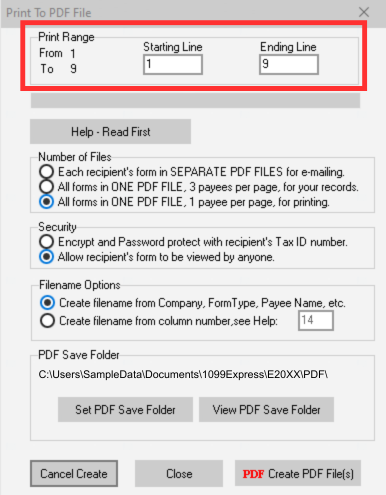
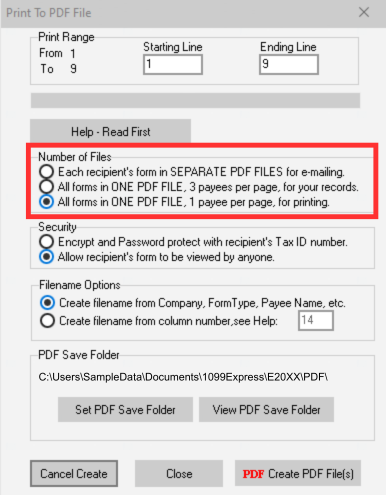
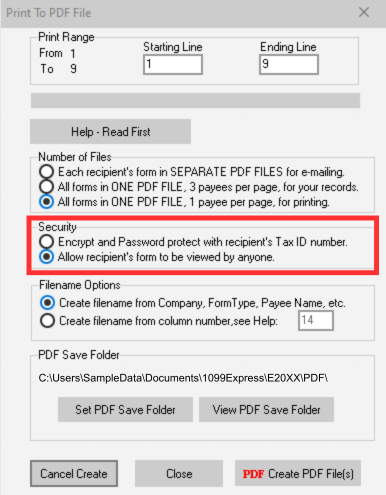
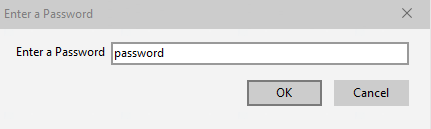
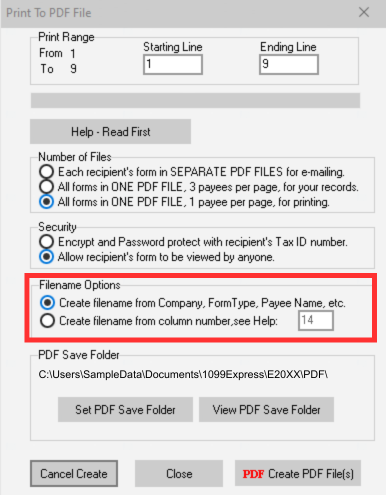
.png)