Activating the Program
To activate the 1099 Express program, please read instructions below:
- With the 1099 Express program open, select the 'Help' tab on the very top right.
- Select the 'About' option from the drop-down list.
- Click the 'Activate Program' button to proceed, then select the 'Auto' option from the 'Message' box.
- An 'Activate Program' window will then populate. In the text field, enter the invoice number received upon purchase (Ex. Y1234567).
- After entering the Invoice number, click 'OK'.
- The program will go through its activation process and give a message stating, 'Program Activated'.
- If further assitance is needed, please Contact Us.
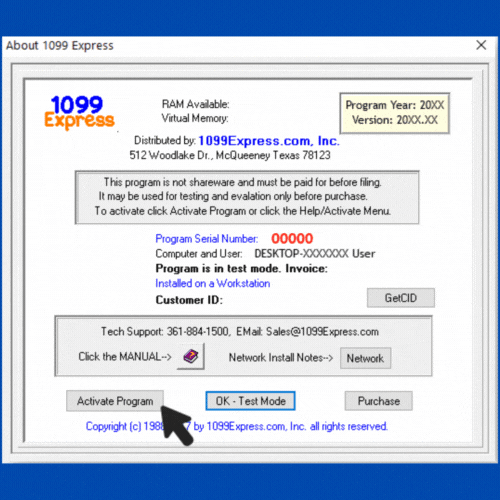
This is the real program, not a demo version.
It begins in TEST or DEMO Mode.
In TEST mode forms have the word SAMPLE stamped in large letters, and e-Filing is
locked out. When the program is activated, everything works in full function mode, and 'sample' is removed.
There is no time limit on TEST mode.
TEST mode is an excellent way to test importing data,
printing, editing data, or simply typing data into the program by hand. All before you purchase
this program. Once your data is saved, you are ready to go. There is no need to start over or repeat steps. Just activate the program and begin printing
and/or filing to the IRS.
For instructions on how to start using the 1099 Express program: QuickTour
For instructions on how to Import files from Excel: Copy & Paste from Excel
For instructions on how to Import data from Quickbooks and Other programs by Print Capture: Import by Print Capture