
Enabling File Extensions
| Start File Explorer (This PC) by clicking the manila folder icon from the taskbar at the bottom (as seen below). | 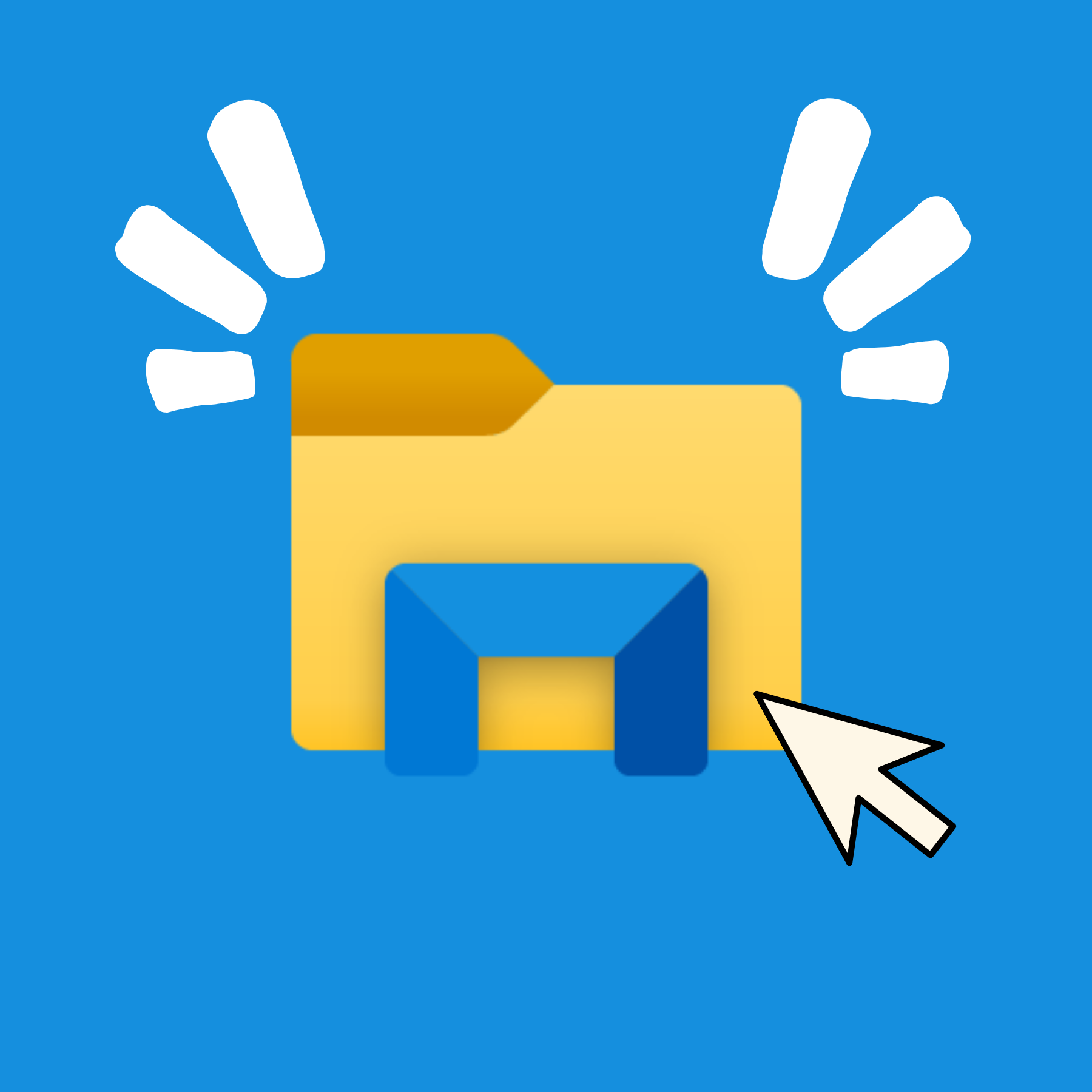 |
|---|
| Once the 'File Explorer' folder is opened, locate the 'View' tab. |
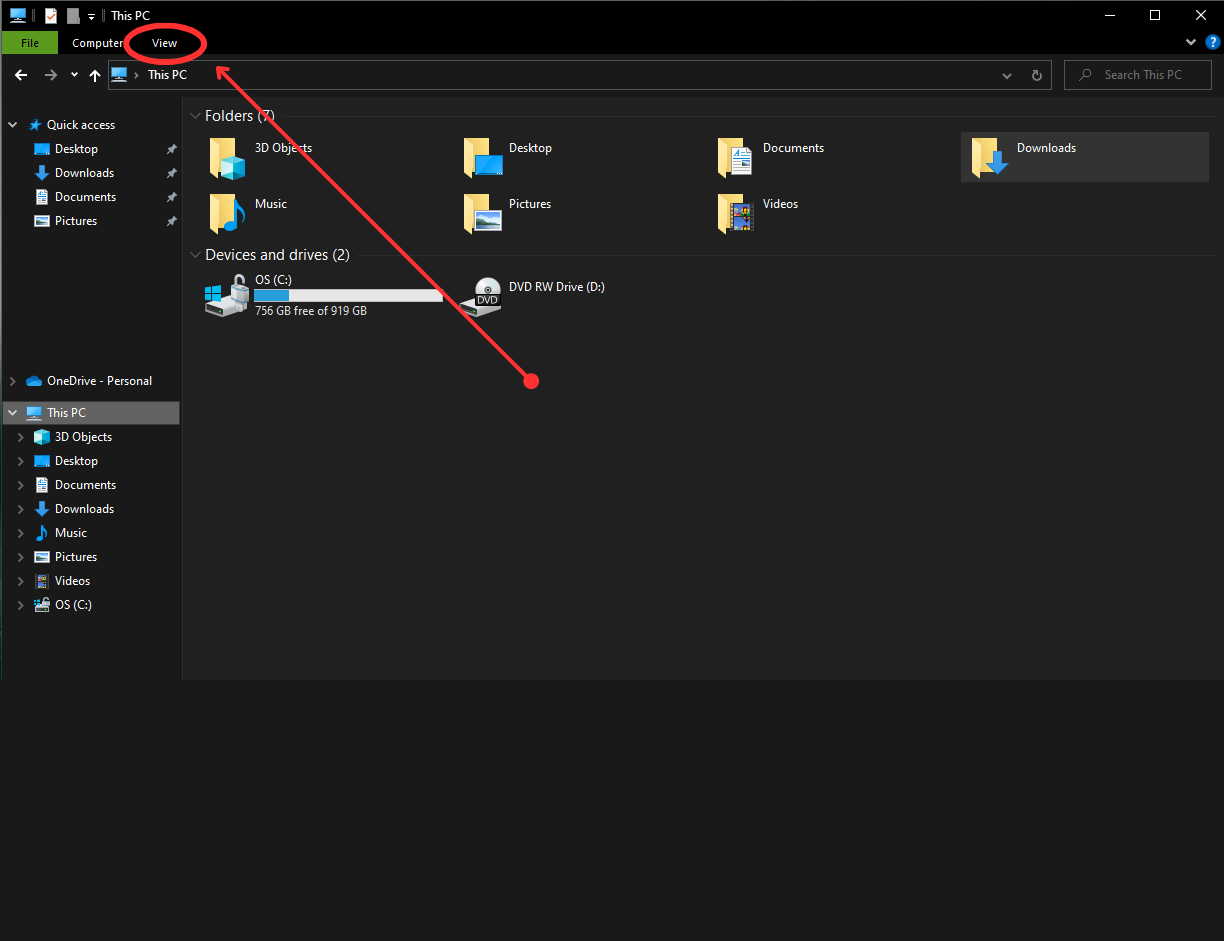 |
|---|
| Look for the option 'File Name Extensions' and click the box to enable. |
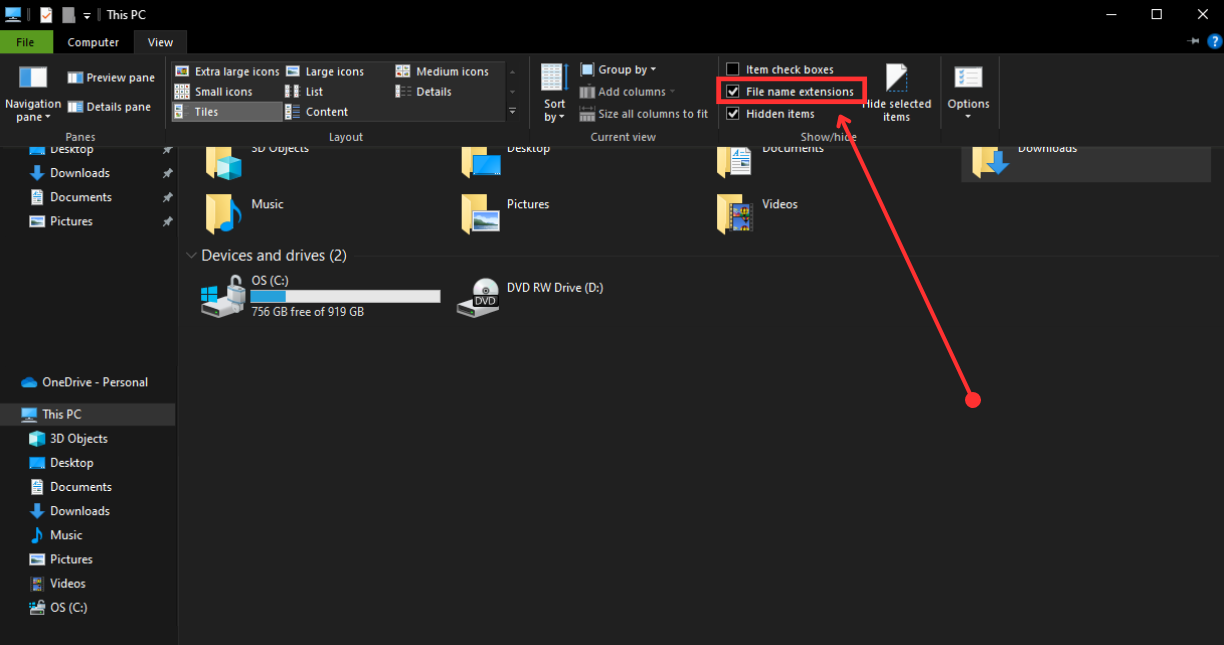 |
| Extensions will be enabled. (As seen below). |
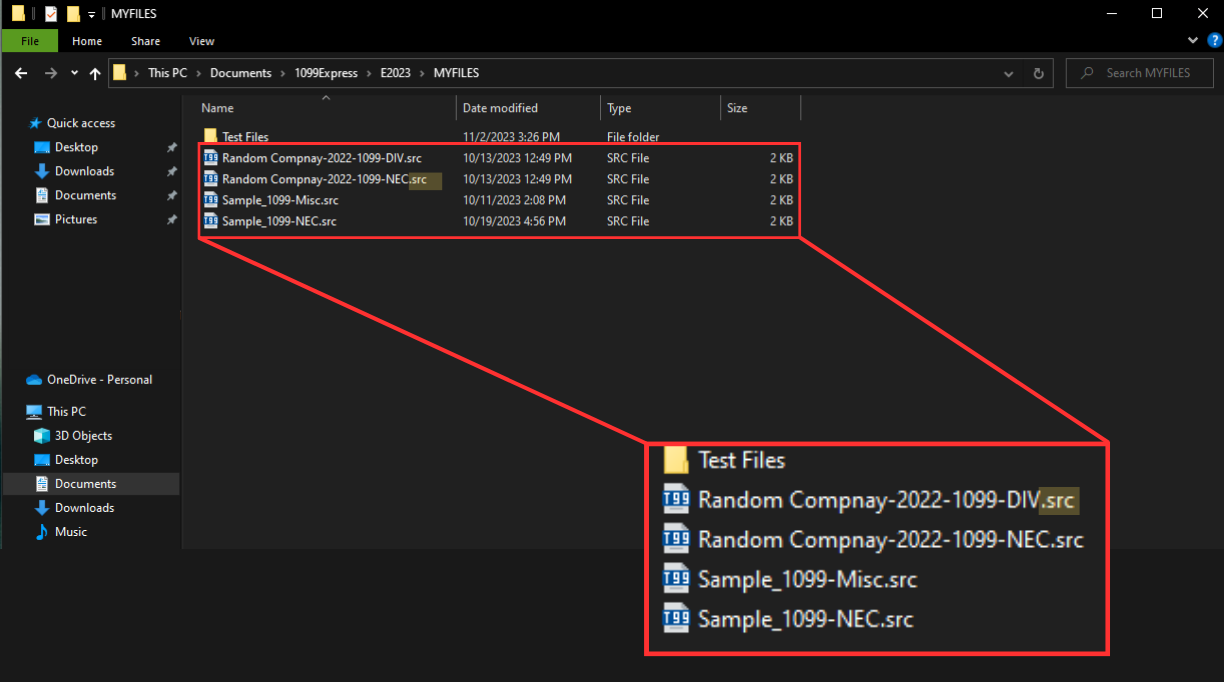 |
| If further assitance is needed, please Contact Us. |
| Return to e-Filing Help ↪ | Return to File Help ↪ |